Primary Support
Piping Design
Add primary supports to the assembly, with support types and dimensions that comply with "PSK- käsikirja 8, Putkiston kannatus".
- To add a support, select one of the options below.
- On the
 tab, in the Fastening group, click
tab, in the Fastening group, click  Add Primary Support. Then select a straight pipe from the model to which you add a support. Based on the selected pipe, the size of the support is also set.
Add Primary Support. Then select a straight pipe from the model to which you add a support. Based on the selected pipe, the size of the support is also set. - First select the pipe to which you want to add the support, and then the ribbon function
 Primary. The same function can also be found after selecting a pipe in the context-sensitive menu
Primary. The same function can also be found after selecting a pipe in the context-sensitive menu  Add >
Add >  Add primary support.
Add primary support.
- On the
- Select the support type in the library for Primary supports, such as Slide, Spring , etc.
- Select a support by double-clicking the corresponding thumbnail.
- Depending on the selected bracket type, additional indications can be made, for example, the top mounting level for hanger and spring supports, or the profile length for foot supports.
- The support will lock in the direction of the selected pipe. You can change the pipe and direction by clicking the Set locking according to the selected pipe button in the menu on the left
 .
. - Select or set the primary support data on the
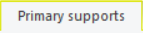 tab . For example:
tab . For example:- To create an assembly for the support select New
 .
. - Fill in the support position. You can also leave the field blank and enter the support position later.
- Type, such as Pipe slide, 1-sided fixed point, etc.
- Lugs, stoppers.
- Pipe clamp angle, length of the hanger support rod, length of the foot support, etc.
- Top DN. The DN is changed by clicking in the model.
- You can also use the Dimensions button
 to change the dimensions of the support or the support parts. For example, you can change the clamp angle, the suspension spring used, the perch, etc.
to change the dimensions of the support or the support parts. For example, you can change the clamp angle, the suspension spring used, the perch, etc. - Use the Change button
 to change the support to another type before placing it on the pipe.
to change the support to another type before placing it on the pipe.
- To create an assembly for the support select New
- The support moves along the pipe. Indicate a location for the support.
- Optional additional parts, such as lugs, stoppers, etc., are added to the model as separate parts alongside the actual support assembly, and their data comes from the primary support library database.
Note:
- You can move the lugs of a PSK_OLD library support.
 Move Support Lugs.
Move Support Lugs. - You can also start adding a support by selecting Add component in the context-sensitive menu of the support component, or by selecting a component from the archive browser. The supports are found in the Plant/Primary supports folder in the component library .
- When using Flow, supports and their additional parts always automatically create new items unless similar ones already exist.
Generate Support Images
- On the
 tab, in the Fastening group, select
tab, in the Fastening group, select  Generate Support Drawings.
Generate Support Drawings.
Note:
- Start the video help by clicking Ctrl + left mouse button on the button.
View Support Part Information
- Select a support from the assembly.
- Select the Item Data function from the context-sensitive menu.
- Browse the information using the Up and Down arrow keys.
To browse the data arranged into rows, press the Shift + Down Arrow.
Note:
- Start the video help by clicking Ctrl + left mouse button on the button.
Add Primary Support – Alternative
- Alternatively, instead of the pipe, select the location of the support in an empty area in the model window.
- Select the pipe size from the list.
- Fill in the support data.
- Indicate the center line of the pipe to be supported.
- Indicate the level of the top mounting of the support.
- Click a location.
Note:
- If you do not indicate the support location on the pipe, the support will not be added to the pipeline.
