Secondary Support - Variable
Add a variable secondary support.
- On the
 tab, in the Fastening group, select
tab, in the Fastening group, select  Secondary supports >
Secondary supports >  Insert variable secondary supports.
Insert variable secondary supports. - Select the secondary support type in the Plant/Secondary supports library.
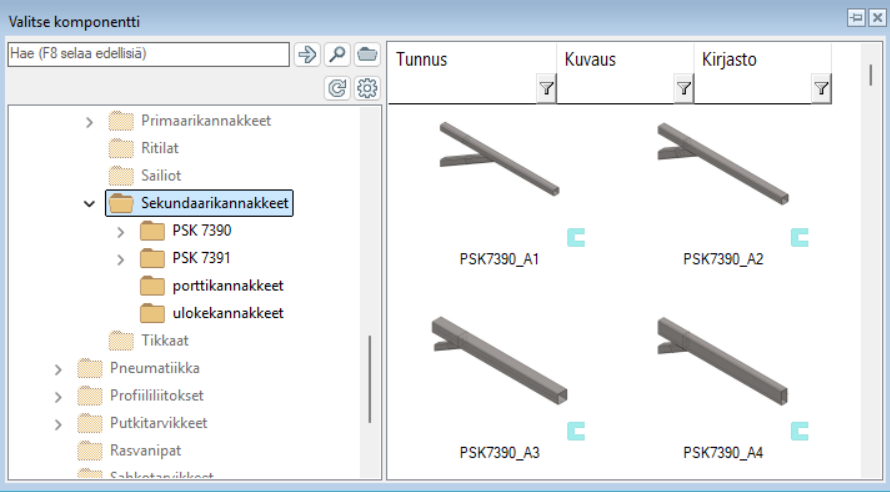
- Double-click the thumbnail of the secondary support to select.
- Fill in the secondary support data. For example, the length of the support in the dimension table.
- Select OK.
- Click a location.
Note:
- Start the video help by clicking Ctrl + left mouse button on the button.
- Include secondary supports that you have added yourself in the support image and part list. The primary and secondary supports, as well as profiles, for a support position are now included in the support images. The default limiting is also conducted based on the above-mentioned elements.
- View the support's part information.
- Select the part from the assembly.
- Select the Item Data function from the context-sensitive menu.
- Browse the information using the Up and Down arrow keys.
To browse the data arranged into to rows, press Shift + Down Arrow.
