Old Menu Bar Functions in Current User Interface
Please wait a moment for the table to update. You can search for a function name by pressing Ctrl+F. The shortcut keys work as in previous versions.
| Menu bar function | Current location |
| File | |
| New | |
| New Project [Ctrl+N] |
 > >  New Project
Archives | Projects | New Project
Archives | Projects |  New New |
| Document |
 > >  New
Archives | Documents | New
Archives | Documents |  New New |
| Open Project [Ctrl+N] |
 > >  Open Project
Archives | Projects | Open Project
Archives | Projects |  Open Open |
| Open | |
| Model | Archives | Documents |  Browse Browse   Model Model |
| Drawing | Archives | Documents |  Browse Browse   Drawing Drawing |
| Search From All Projects | Function removed |
| Open File |
 > >  Open File Open File |
| Open Project Version | Archives | Projects |  Open Open   Select Version Select Version |
| Save [Ctrl+S] |
 > >  Save Project Save Project
 > >  Save (file) Save (file) |
| Save Project As |
 > >  Save Project As
Archives | Projects | Save Project As
Archives | Projects |  Save As Save As |
| Save File As [Ctrl+E] |
 > >  Save As Save As |
| Save as New |
 > >  Save As Save As   Save As New Save As New |
| Close Project |
 > >  Close Project
Archives | Projects | Close Project
Archives | Projects |  Close Close |
| Print [Ctrl+P] |
 > >  Print Print |
| Other Print Functions | |
| Plot Document Set |
 > >  Print Print   Plot Document Set Plot Document Set |
| Plot Document Set From Selected Projects |
 > >  Print Print   Plot Document Set From Selected Projects Plot Document Set From Selected Projects |
| Add Drawings to Print Batch |
 > >  Print Print   Create Print Queue Create Print Queue |
| Add Drawings to Print Batch by Layer Groups | Function removed |
| Print Batch |
 > >  Print Print   Execute Print Queue Execute Print Queue |
| Save View | Project's document browser >  Views - context-sensitive menu > Views - context-sensitive menu >
 Save View Save View |
| Open View | Project's document browser >  Views - double-click a view
label Views - double-click a view
label |
| HTML-publisher | Function removed |
| Publisher |
 > >  Export Export   Publisher Publisher |
| Save Rendered View | Rendering |  Save Rendered View Save Rendered View |
| Create Movie Clip | Project's document browser >  Views - context-sensitive menu > Views - context-sensitive menu >
 Create Movie Clip Create Movie Clip |
| Edit PDF Set Settings |
 > >  Export Export   Edit PDF Set Settings Edit PDF Set Settings |
| Print PDF Sets |
 > >  Export Export   Print PDF Sets Print PDF Sets |
| Print Structured PDF Book |
 > >  Export Export   Print Structured PDF Book Print Structured PDF Book |
| Edit Project Data | Archives | Projects |  Edit Data
Project's document browser > Edit Data
Project's document browser >  Settings - context-sensitive menu
> Settings - context-sensitive menu
>  Project Data Card Project Data Card |
| Project Parameters | |
| Edit Project Parameters | Project's document browser >  Settings - context-sensitive menu
> Edit Project Parameters Settings - context-sensitive menu
> Edit Project Parameters |
| Edit Storey Heights | Function removed |
| Project Archive | |
| Edit Project Archive Data [Ctrl+J] | Archives | Projects |  Edit Data Edit Data   Edit Archive Data Edit Archive Data |
| Delete Projects | Archives | Projects |  Maintenance Maintenance   Delete Delete |
| Change Project Folder Location | Archives | Projects |  Maintenance Maintenance   Change Project Folder Location Change Project Folder Location |
| Locked Projects | Archives | Projects |  Maintenance Maintenance   Locked Projects Locked Projects |
| Archive Projects With File Compression | Archives | Projects |  Maintenance Maintenance   Archive Projects With File
Compression Archive Projects With File
Compression |
| Check-In Projects to DesignStream | Archives | Projects |  Export Export   Check-In Projects to DesignStream Check-In Projects to DesignStream |
| Export Projects to VXZ Files |  > >  Export Export   Export Project To VXZ File (current
project)
Archives | Projects | Export Project To VXZ File (current
project)
Archives | Projects |  Export (select projects) Export (select projects) |
| Import Projects From VXZ, ZIP Files |  > >  Import Import   Import Projects From VXZ, ZIP Files
Archives | Projects | Import Projects From VXZ, ZIP Files
Archives | Projects |  Import Import |
| Copy Buildings From Remote Directory | Archives | Projects |  Import Import   Copy Projects From Remote Directory Copy Projects From Remote Directory |
| Project Password Protection | Archives | Projects |  Maintenance Maintenance   Project Password Protection Project Password Protection |
| Open Drawing-model Pair [F4] |  |
| Project Drawing-Model Pairs | |
| New | Project's document browser >  Settings - context-sensitive menu
> Create New Drawing-Model Pair Settings - context-sensitive menu
> Create New Drawing-Model Pair |
| Delete | Project's document browser >  Settings - context-sensitive menu
> Delete Drawing-Model Pair Settings - context-sensitive menu
> Delete Drawing-Model Pair |
| Edit Drawings And 3D Models of Project | Project's document browser >  Settings - context-sensitive menu
> Edit Drawings And 3D Models of Project Settings - context-sensitive menu
> Edit Drawings And 3D Models of Project |
| Select Active Drawing-Model Pairs | Project's document browser >  Settings - context-sensitive menu
> Select Active Drawing-Model Pairs Settings - context-sensitive menu
> Select Active Drawing-Model Pairs |
| Document Archive | |
| Search From All Projects | Function removed |
| Search From Projects Folder | Function removed |
| Edit Active Document | Context-sensitive menu > Active Document Data |
| Edit All Project Documents | Archives | Projects |  Edit Data Edit Data   Edit Document Data Edit Document Data |
| Switch Between 2D And 3D [F2] |  |
| Converters | |
| DWG Batch Conversions |
 > >  Export Export   Batch Export dwg/dxf Batch Export dwg/dxf
 > >  Import Import   Batch Import dwg/dxf Batch Import dwg/dxf |
| Read VDA File | |
| IFC Import |
 > >  Import Import   IFC Import IFC Import |
| IFC Export |
 > >  Export Export   IFC Export IFC Export |
| 2020 Kitchen Design Import |
 > >  Import Import   2020 Kitchen Design Import 2020 Kitchen Design Import |
| 2020 Kitchen Design Export |
 > >  Export Export   2020 Kitchen Design Export 2020 Kitchen Design Export |
| DesignStream | |
| Login | Archives |  Sign in to DS
Sign in to DS |
| Logout | Archives |  Sign out of DS
Sign out of DS |
| Export/Import | |
| Export Model with Drawings | |
| Import Model with Drawings | |
| Recent Projects |
 > >  |
| Recent Files |
 > >  |
| Quit |
 > >  Exit Exit |
| View | |
| Hidden Lines [Ctrl+H] | Rendering | Render Style |  Wire Frame Wire Frame   Hidden Lines Hidden Lines |
| Section View | View | 3D View |  Section View Section View |
| View 3D | View | 3D View |  View 3D View 3D |
| Redraw [R] | View | View |  Redraw Redraw |
| Refresh | View | View |  Refresh Refresh |
| View Sketch+References Only | |
| Sketch Perpendicular | View | View |  Perpendicular Perpendicular |
| Detail View Limits (On/Off) |
 > >  Preferences Preferences   Drawings, models / View: Show Detail View
Limits Drawings, models / View: Show Detail View
Limits |
| Machining Features Visible [M] |
 > >  Preferences Preferences   Drawings, models / View: Show Machining
Features Drawings, models / View: Show Machining
Features |
| Reference Geometry Visible [G] |
 > >  Preferences Preferences   Drawings, models / View: Show Reference
Geometry Drawings, models / View: Show Reference
Geometry |
| Model Origin Visible |
 > >  Preferences Preferences   Drawings, models / View: Show Model
Origin Drawings, models / View: Show Model
Origin |
| Show Formulas |
 > >  Preferences Preferences   Drawings, models / View: Show
Formulas Drawings, models / View: Show
Formulas |
| Surface Sides Visible |
 > >  Preferences Preferences   Drawings, models / View: Show Both Surface
Sides Always Drawings, models / View: Show Both Surface
Sides Always |
| Annotations Visible |
 > >  Preferences Preferences   Drawings, models / View: Show
Annotations Drawings, models / View: Show
Annotations |
| Layers | |
| All Layers | View | Layers |  All
Tool strip: All
Tool strip:  All Layers All Layers |
| Select Layer Group | View | Layers |  Layers Layers   Select Layer Group Select Layer Group |
| Select Layers from List | View | Layers |  Select
Tool strip: Select
Tool strip:  Select Layers from
List Select Layers from
List |
| Hidden Layers On/Off | View | Layers |  Layers Layers   Hidden Layers On/Off
Tool strip: Hidden Layers On/Off
Tool strip:  Hidden Layers
On/Off Hidden Layers
On/Off |
| Working Layer Only | View | Layers |  Layers Layers   Working Layer Only
Tool strip: Working Layer Only
Tool strip:  Working Layer
Only Working Layer
Only |
| Hide Layers | View | Layers |  Layers Layers   Hide
Tool strip: Hide
Tool strip:  Hide Layers Hide Layers |
| Select Layer Offset | View | Layers |  Layers Layers   Select Layer Offset Select Layer Offset |
| Restore Default Layer Selections | View | Layers |  Layers Layers   Restore Default Layer
Selections Restore Default Layer
Selections |
| Keep Layer Visibility Saved in Drawing |  > >  Preferences Preferences   Drawings, models / Usage: Keep Layer Scheme
Saved in Drawing Drawings, models / Usage: Keep Layer Scheme
Saved in Drawing |
| Blink Symbols | View | View |  Blink Symbols Blink Symbols |
| Compare Active Drawing | |
| Compare With File | View | Comparison |  File File |
| Changes Made After Last Save | View | Comparison |  Revision Revision |
| Stop Comparing | View | Comparison |  Stop Stop |
| Show Constraints [F9] |
 > >  Preferences Preferences   Drawings, models / View: Show
Constraints Drawings, models / View: Show
Constraints |
| Mark Associative Elements |
 > >  Preferences Preferences   Drawings, models / View: Mark Associative
Elements Drawings, models / View: Mark Associative
Elements |
| Hidden Texts (On/Off) |
 > >  Preferences Preferences   Drawings, models / View: Mark Hidden
Texts Drawings, models / View: Mark Hidden
Texts |
| Show Coordinates in Inches |
 > >  Preferences Preferences   Drawings, models / View: Show Coordinates in
Inches Drawings, models / View: Show Coordinates in
Inches |
| Set 3D Limits | View | Limiting |  Set
Tool strip: Set
Tool strip:  Set 3D
Limits Set 3D
Limits |
| Delete 3D Limits | View | Limiting |  Delete
Tool strip: Delete
Tool strip:  Delete 3D
Limits Delete 3D
Limits |
| Hide Geometry Behind | View | Limiting |  Hide Behind Hide Behind |
| Hide Geometry Inside | View | Limiting |  Hide Inside Hide Inside |
| Projection | |
| Select From Model | View | Projection |  Select From Model
Tool strip: Select From Model
Tool strip:  Select From
Model Select From
Model |
| Walk Through | View | Projection |  Isometric Isometric   Walk Through Walk Through |
| Navigate | View | Projection |  Isometric Isometric   Navigate Navigate |
| Perspective View | View | Projection |  Perspective Perspective |
| Rotate | View | Projection |  Isometric Isometric   Rotate Rotate |
| Add Current View Here | |
| Restore Default Views | |
| Edit Views | |
| Other View | View | Projection |  Isometric Isometric   Other View
Tool strip: Other View
Tool strip:  Other View Other View |
| Top | View | Projection |  Top View
Tool strip: Top View
Tool strip:  Top View Top View |
| Front | View | Projection |  Front View
Tool strip: Front View
Tool strip:  Front View Front View |
| Right | View | Projection |  Right View
Tool strip: Right View
Tool strip:  Right View Right View |
| Back | View | Projection |  Rear View Rear View |
| Left | View | Projection |  Left View
Tool strip: Left View
Tool strip:  Left View Left View |
| ISO Back Right | |
| ISO Front Right | |
| ISO Back Left | |
| ISO Front Left | |
| Standard Front Right | |
| Standard Back Left | |
| Front Right | |
| Front Left | |
| Draft | |
| Wireframe | Tool strip:  Shaded/Wire
Frame Shaded/Wire
Frame |
| Hidden Line | Rendering | Render Style |  Wire Frame Wire Frame   Hidden Lines Hidden Lines |
| Shading w/ Wire Frame | Rendering | Render Style |  Wire Frame Wire Frame |
| Shading w/ Wire Frame Net | Rendering | Render Style |  Wire Frame Wire Frame   Wire Frame Net Wire Frame Net |
| Shading | Rendering | Render Style |  Shaded Shaded |
| Shading w/ Hidden Line | |
| Render [Shift+P] | Rendering | Render Style |  Rendered Rendered |
| Save Rendered View | Rendering |  Save Rendered View Save Rendered View |
| Draft Accuracy | View | Settings |  Draft Accuracy Draft Accuracy |
| Tangent Lines | |
| Settings | |
| Toolbars | Function removed |
| Shaded... |
 > >  Preferences Preferences   Model Presentation Model Presentation |
| Draft... | View | Settings |  Draft Draft |
| Edit Setup... |
 > >  Preferences Preferences   Edit Edit |
| Edit User Setup... |
 > >  Preferences Preferences   Language, Autosave, DesignStream Language, Autosave, DesignStream |
| Custom Toolbars | Function removed |
| Welcome Dialog |
 > >  Preferences Preferences   Drawings, models / Usage: Welcome
Dialog Drawings, models / Usage: Welcome
Dialog |
| Collision Detection |
 > >  Preferences Preferences   Drawings, models / Usage: Collision
Detection Drawings, models / Usage: Collision
Detection |
| 2D Constraint Manager |
 > >  Preferences Preferences   Drawings, models / Usage: 2D Constraint
Manager Drawings, models / Usage: 2D Constraint
Manager |
| 2D Automatic Constraints |
 > >  Preferences Preferences   Drawings, models / Usage: 2D Automatic
Constraints Drawings, models / Usage: 2D Automatic
Constraints |
| Fast Projection Change |
 > >  Preferences Preferences   Drawings, models / Usage: Fast Projection
Change Drawings, models / Usage: Fast Projection
Change |
| Rotate Around Z Axis |
 > >  Preferences Preferences   Drawings, models / Usage: Rotate Around Z
Axis Drawings, models / Usage: Rotate Around Z
Axis |
| Perspective View by Default |
 > >  Preferences Preferences   Drawings, models / Usage: Perspective View
by Default Drawings, models / Usage: Perspective View
by Default |
| Graduated |
 > >  Preferences Preferences   Drawings, models / View: Graduated
Background Drawings, models / View: Graduated
Background |
| Assembly Tree Data... | |
| Associative Dimensions | |
| Associativity of Dimensions | Function removed. Associative dimensions can only be disabled by editing the system settings. |
| Change Color If Connection Is Lost | |
| Delete If Connection Is Lost |
 > >  Preferences Preferences   Drawings, models / Usage: Delete Dimension
If Connection Is Lost Drawings, models / Usage: Delete Dimension
If Connection Is Lost |
| Fast Drawing of Dashed Lines |
 > >  Preferences Preferences   Drawings, models / View: Fast Drawing of
Dashed Lines Drawings, models / View: Fast Drawing of
Dashed Lines |
| Drawing Limits Visible |
 > >  Preferences Preferences   Drawings, models / View: Show Drawing
Limits Drawings, models / View: Show Drawing
Limits |
| Allow Snap to Text Points |
 > >  Preferences Preferences   Drawings, models / Usage: Allow Snap to Text
Points Drawings, models / Usage: Allow Snap to Text
Points |
| Dimensions And Texts Visible | View | View |  Dims And Texts
Dims And Texts |
| Hatches Visible |
 > >  Preferences Preferences   Drawings, models / View: Show Hatches on
Wire Frame View Drawings, models / View: Show Hatches on
Wire Frame View |
| Color Fills Visible |
 > >  Preferences Preferences   Drawings, models / View: Show Color
Fills Drawings, models / View: Show Color
Fills |
| Assembly Macros Visible | |
| Constraints and Automatic Sketching | |
| Associative Walls (On/Off) | Project's document browser >  Settings - context-sensitive menu
> Constraints and Automatic Sketching Settings - context-sensitive menu
> Constraints and Automatic Sketching |
| Automatic Floors (On/Off) | Project's document browser >  Settings - context-sensitive menu
> Constraints and Automatic Sketching Settings - context-sensitive menu
> Constraints and Automatic Sketching |
| Automatic Rooms (On/Off) | Project's document browser >  Settings - context-sensitive menu
> Constraints and Automatic Sketching Settings - context-sensitive menu
> Constraints and Automatic Sketching |
| Cursor Resolution | Right-click on the status bar
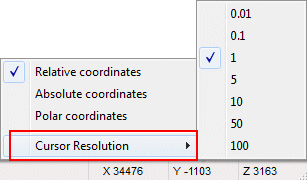 |
| Design Criteria Defaults | Engineering | Settings |  Connection Model Connection Model |
| Load Combinations | Engineering | Settings |  Load Combinations Load Combinations |
| Window | |
| Open New Window... [Shift+F] | View | Window |  New New |
| Close Window [Ctrl+F4] | View | Window |  Close Close |
| Cascade | View | Window |  Arrange
Arrange   Cascade Cascade |
| Tile Horizontally [Shift+F4] | View | Window |  Arrange
Arrange   Tile Horizontally Tile Horizontally |
| Tile Vertically | View | Window |  Arrange
Arrange   Tile Vertically Tile Vertically |
| Screenshot to Clipboard | View | Window |  Save
Save   Screenshot to Clipboard Screenshot to Clipboard |
| 3D: | View | Window |  List
List  3D Models 3D Models |
| 2D | View | Window |  List
List  Drawings Drawings |
| NC | Output |  NC
Output NC
Output |
| Help | |
| User Manuals |  |
| This Software Version |  > >  This Software Version This Software Version |
