Help
Architectural
When you move the cursor over a button on the ribbon bar, the program shows a short instruction for using the function.
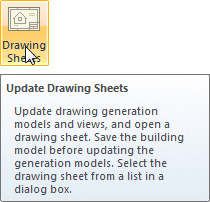
When you select a function, the status bar will show a prompt for using the function.

If necessary, you can enable the Bubble Tips setting, which will show the prompt also in a tip bubble at the top left corner of the working window. See View Settings.
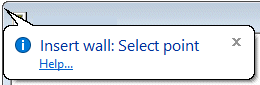
User Manuals
The user's guide consists of help files containing instructions for using the software functions. The table of contents of the user's guide has been created based on the grouping of the software functions.
Opening the Help File
Open the help by selecting  >
Vertex BD Help. The software also includes a 3D modeler, which has its own
user's guide. You can open the help by selecting
>
Vertex BD Help. The software also includes a 3D modeler, which has its own
user's guide. You can open the help by selecting  > Advanced Modeler
Help.
> Advanced Modeler
Help.
In addition, you can open the help file for a specific function from the buttons on the ribbon bar or in the context-sensitive menu. Move the cursor over a button or a function name, and click Shift + left mouse button.
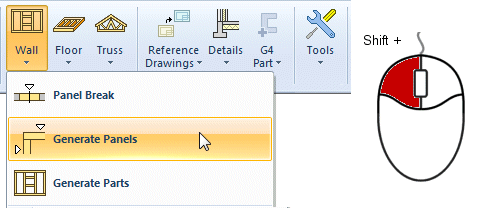
From a button menu, you can open the help file by moving the cursor over a button and clicking the right mouse button.
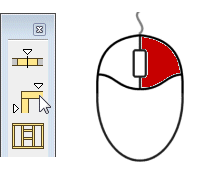
Conventions
The conventions used in the help files are as follows:
|
Architectural |
Name of the product or add-on feature in which the function is included. Displayed at the top right corner of the help page. |
 |
A restriction or some other note related to the function. |
 |
Help file of the dialog box or database view related to the function. The icon will be followed by a heading. Click the link. |
 |
Other help files related to the subject. The icon will be followed by a heading. Click the link. |
| Ctrl+C | When a plus sign (+) is displayed between two keys, press both keys in the order displayed. |
 > >  Print Print |
A function in the Vertex menu. |
Modeling | Wall Layout |  Wall. Wall. |
A function on the ribbon bar: Tab | Group | Function. |
 Add a
Wall Add a
Wall |
Context-sensitive menu function. |
| ../complibs/walls | A folder in the Vertex BD installation folder. Depending on the software delivery, the folder is located either in the custom or system folder. For example, Vxbd/custom/complibs/walls. |
