Editing a Sheet
Framer
You can edit the properties of the sheet selected. If the panel drawing includes both
internal and external sheathing, you can make it easier to select the right sheet by first
changing the visibility of the layers. Both the internal and external sheathing have been
added in their own layers, so you can choose to hide either layer by selecting  Select Layers from
List from the tool strip. From a list, select either Internal sheathing (layer
155) or External sheathing (layer 156). The changes will be refreshed in the panel drawing
when you save it using the Saving a Panel Drawing
function.
Select Layers from
List from the tool strip. From a list, select either Internal sheathing (layer
155) or External sheathing (layer 156). The changes will be refreshed in the panel drawing
when you save it using the Saving a Panel Drawing
function.
- Select Classic Wall Framing | Panel |
 Edit Sheathing
Edit Sheathing 
 Edit Sheet.
Edit Sheet. - If necessary, select the appropriate layer as visible by selecting
 Select Layers from
List from the tool strip.
Select Layers from
List from the tool strip. - Select the sheet to be edited. Click the edge line of the sheet.
- Edit the sheet properties in a dialog box.
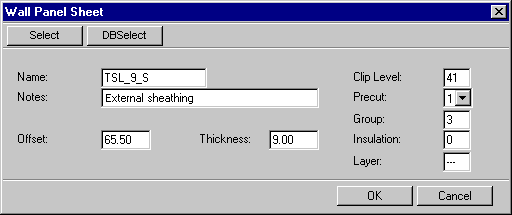
The fields will be automatically filled in when you select the sheet using the Select button. The button displays a drawing window in which you can select the sheet by clicking the hot spot.
