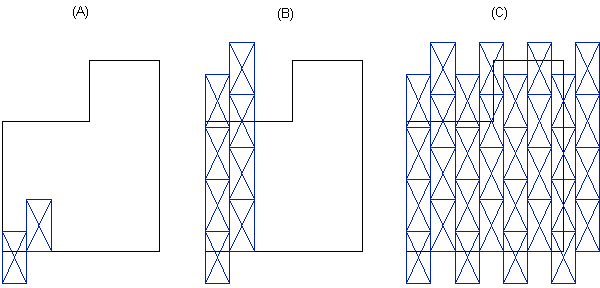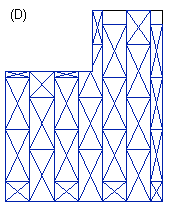Add a Sheet
Framer, Floor Framing & Rafters
This function can be used to add a single sheet to the sheathing area. The sheet material is determined according to the sheathing properties, see Edit the Sheathing Properties.
- Select a structure and a layer of type SHEET.
- Select Plane Structure | Framing |
 Add Profile
Add Profile 
 Add Sheet.
Add Sheet. - Select the sheet code, which determines the sheet size and other properties, in a dialog
box.
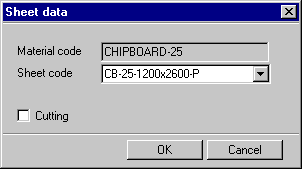
When you select the Cutting check box, a sheet added to the edge of the area is automatically cut according to the area.
- If necessary, change the direction of the sheet in the following way:
- Right-click to open the context-sensitive menu.
- Select one of the following:
- Vertical
- Horizontal
- Default (the rising direction in an inclined plane)
- Select direction
- Select the start point of the direction line.
- Select the end point of the direction line.
- If necessary, change the reference point of the sheet in the following way:
- Right-click to open the context-sensitive menu.
- Select Locating point.
- Select one of the nine radio buttons in a dialog box. The radio buttons refer to the
sheet points:

- If the horizontal structure has framing, you can lock the cursor to the direction of a
joist as follows:
- Move the cursor near a joist.
- Right-click to open the context-sensitive menu.
- Select Constrain to piece.
- Select the location of the sheet.
 Note
Note
- The function can be used to create various sheathing patterns, for example. You can create
a sheathing pattern by adding single sheets in the area so that they form the pattern. After
this, you can copy the pattern so that it will cover the entire sheathing area. If
necessary, you can clip sheets exceeding the area by using the Cut a Sheet function. In the example below, two sheets
have been added to the sheathing area without using the cutting function (A). The sheets
have first been copied in sequence in the direction of the y axis (B). After this, the
entire group of sheets has been copied in sequence in the direction of the x axis (C). In
figure (D), the sheets have been cut.