Moving the Break Point of a Panel
Framer
You can move the break point of a panel or flip the cutting direction in a corner. When moving the break point on a wall, select the break and its new location. You can select a point outside of the wall framing - the program will automatically project the point selected to the wall framing.
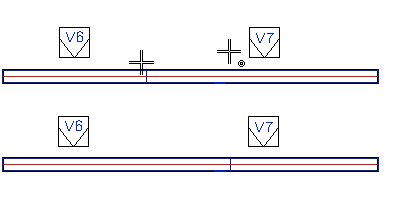
When flipping the cutting direction in a corner, select the break so that the program will automatically flip it.
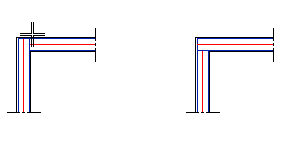
- Select Classic Wall Framing | Wall Panelizing |
 Edit Panel
Edit Panel 
 Move Panel
Break.
Move Panel
Break. - Select the break point.
- Select the new location of the break if necessary.
