Edit a Brick
You can move, copy or delete individual bricks in the framing model.
You can also edit the properties of a brick as follows:
- Select the brick.
- Right-click to open the context-sensitive menu.
- Select
 Properties. You can edit the following properties:
Properties. You can edit the following properties:-
COLOR - The color of the brick in a panel drawing view. The color must be defined in the rule BRICK_COLOR of the rule library VIEW_LPROP_RULE.
-
HEIGHT, WIDTH, THICKNESS, WIDTHY - The size properties of the brick.
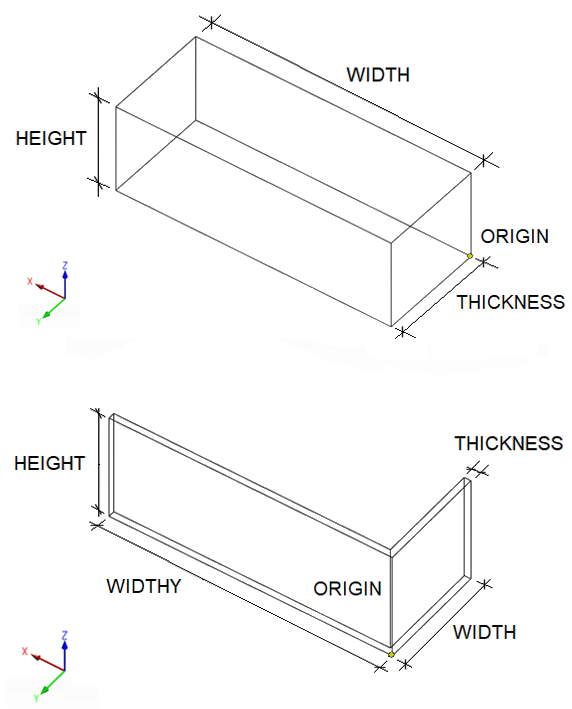 Note: You can mark the non-standard bricks in the model, see Mark Exceptional Parts in a Model.
Note: You can mark the non-standard bricks in the model, see Mark Exceptional Parts in a Model. -
ID_IN_PATTERN - The property ID_IN_PATTERN has been set for the brick components in a pattern model. The replacement brick is determined by the value of the property.
- SET - It is possible to define the brick components in the library to belong to the same set. All the bricks in the set are different sizes. When the size of the brick in the model changes, the program selects the most suitable brick from the set. Example:
- Brick Blue and Brick Blue Half belong to the same set SetB. The width of Brick Blue is 210 and Brick Blue Half is 100. When bricks are added in the model, Brick Blue Half is used when the width of the brick is less than or equal to 100. If the width is greater than 100 but less than or equal to 210, Brick Blue is used.
The same check is made when the brick is resized by editing the properties. The entire brick component will be replaced if a more suitable one can be found in the set. If the set cannot be found in the library or the appropriate size cannot be found in the set, the size cannot be modified.
-
