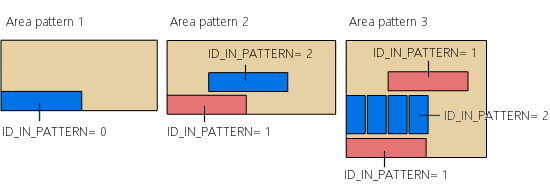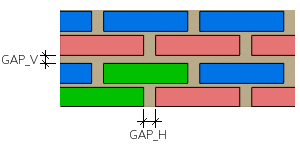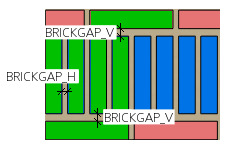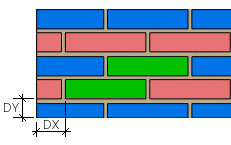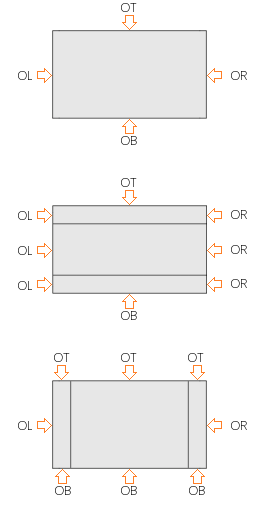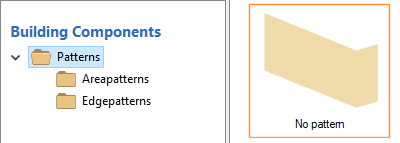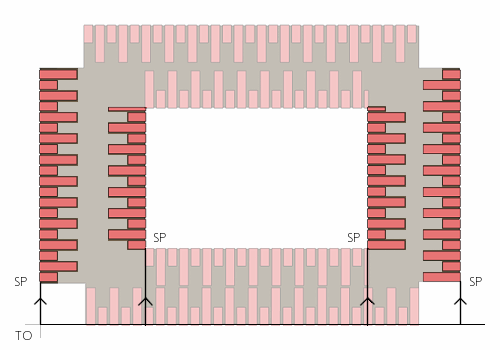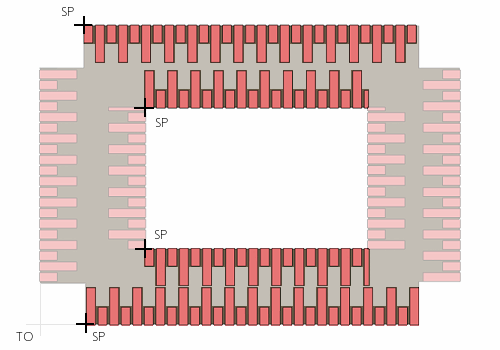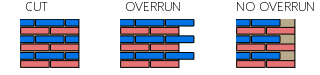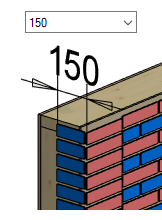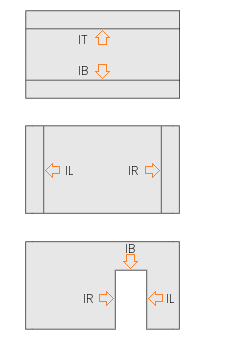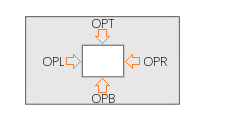Framing Tools: Pattern Design Tool
Pattern Design Tool
Select Tool from the list. If necessary, edit the tool parameters in the dialog box.
Frame: Gen
- Name, Description
- The name and description text of the pattern design tool stored in the library.
- Brick 1, 2, 3
- Click Select to select the brick components to be used in the patterns. The pattern model includes a base pattern consisting of one or more brick components. The brick can be a normal brick (NORMAL_BRICK) or a corner brick (CORNER_BRICK). When you add parts, the brick components in the base pattern are replaced with the selected bricks. The property ID_IN_PATTERN has been set for the brick components in a pattern model. The replacement brick is determined by the value of the property:
- ID_IN_PATTERN= 1 - Brick 1 is used.
- ID_IN_PATTERN= 2 - Brick 2 is used.
- ID_IN_PATTERN= 3 - Brick 3 is used.
- ID_IN_PATTERN= 0 - The first brick of the type in question (NORMAL_BRICK or CORNER_BRICK) is used.
- Fixed patterns
- Select Fixed patterns to retrieve the size of the base pattern's bricks and the gaps between them from the pattern model. Otherwise, the size of the brick is determined by the selected brick component, and the gaps between the bricks by the values in the Brick, Gap Horizontal and Brick, Gap Vertical fields.
- Pattern
- Select the pattern model by clicking Select. Here, select an area pattern. When you add parts, the area is filled by repeating the base pattern in the pattern model.
- Pattern, Gap
- Enter the gap between the base patterns in horizontal and vertical directions.
- Pattern, Gap Horizontally (GAP_H)
- Pattern, Gap Vertically (GAP_V)
- Brick, Gap
- Enter the gap between the bricks in the base pattern in horizontal and vertical directions.
- Brick, Gap Horizontally (BRICKGAP_H)
- Brick, Gap Vertically (BRICKGAP_V)
- Origin
- Select the origin of the area where the laying will start. The default is the lower left corner of the area. If the layer is divided into parts, each part forms its own area.
- LOCAL_LEFT - Lower left corner of the area
- LOCAL_RIGHT - Lower right corner of the area
- PANEL_LEFT - Lower left corner of the panel
- PANEL_RIGHT - Lower right corner of the panel
- GLOBAL - Model origin
Outer Edges
- Edge, Pattern
- To select a pattern for each outer edge of the area, click Select. Here, select an edge pattern.
- Move
- Use this feature to define an offset for the starting point of the pattern in the direction of the edge.
- Cut rule for area / Corner length for edge
- When no edge pattern is selected for the edge, you can select a brick cutting rule for the edge.
- CUT - The brick is cut with the edge (default rule).
- OVERRUN - If the brick extends over the edge, it is added but not cut.
- NO OVERRUN - If the brick extends over the edge, it is not added.
Inner Edges
- Edge, Pattern
- To select a pattern for each inner edge of the area, click Select. Here, select an edge pattern.
- Move, Cut rule for area / Corner length for edge
- Like the outer edges.
Opening Edges
- Edge, Pattern
- To select a pattern for each edge of the opening, click Select. Here, select an edge pattern.
- Move, Cut rule for area / Corner length for edge
- Like the outer and inner edges.