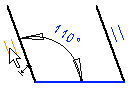Delete a Constraint in a Drawing
Select constraints to be deleted in the drawing.
- Select Drafting | Constraints |
 Remove constraint.
Remove constraint.The geometric constraints added to the drawing are displayed as a list. Unsolved constraints highlighted on the list.
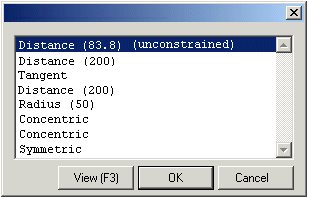
In a drawing, unsolved constraint is highlighted in red color.
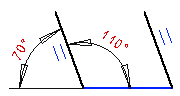
- View a constraint by selecting the constraint from the list or by clicking it with the left mouse button in a drawing. When you select the constraint from the list, the constraint and the elements connected to it will be highlighted in color in the drawing.
- Select the constraint to be deleted in the list, and select OK.
 Select the constraint's graphical symbol in the drawing, and then select the context-sensitive Delete function. Zoom the drawing so that you can make out the constraint symbol.
Select the constraint's graphical symbol in the drawing, and then select the context-sensitive Delete function. Zoom the drawing so that you can make out the constraint symbol.