Element Properties (2D)
Elements used in drawing include lines, hatches, dimensions, texts and symbols. When you add an element, you will select properties for it. Select the properties on the Properties tab.
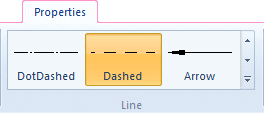
You can change the properties afterwards by selecting an element, in which case the Properties tab will be displayed.
- Style
- Color
- Font
- Height
- Layer
- Z Coordinate
- Pen
- Angle
- Line Gap
- Covering Text/Dimension Figure
- Associativity
- Auxiliary Line Color and Pen
- Line Type
When adding an element, you can select the properties of the element from another element of the same type (line, hatch, text, dimension) by using the  Copy properties function.
Copy properties function.
 Copy properties function.
Copy properties function.Note: You can select additional properties for a text or a dimension by selecting  Properties on the Properties tab, or by selecting a dimension or a text already added in the drawing, and
Properties on the Properties tab, or by selecting a dimension or a text already added in the drawing, and  Properties from the right-click menu.
Properties from the right-click menu.
 Properties on the Properties tab, or by selecting a dimension or a text already added in the drawing, and
Properties on the Properties tab, or by selecting a dimension or a text already added in the drawing, and  Properties from the right-click menu.
Properties from the right-click menu.Note: The Properties tab opens next to the Drafting tab. With the Open drafting properties automatically setting, you can select which tab is active:
- When the setting is enabled, the Properties tab will be automatically activated, when you start adding a basic geometry element. When you quit the function by pressing the Esc key, the Drafting tab will be activated.
- When the setting is disabled, the Drafting tab remains active. If you wish to change the properties of the basic geometry element, first activate the Properties tab.
- Select .
- Select the Usage tab.
- Select or clear Drawing:
 Open drafting properties automatically.
Open drafting properties automatically.


 Preferences
Preferences Drawings, Models
Drawings, Models