Move a Raster from a Grip Point
Move a raster in a drawing window from the middle or corner grip point. Before clicking a new location for the raster, you can change its scale either by using a scale factor or a reference dimension.
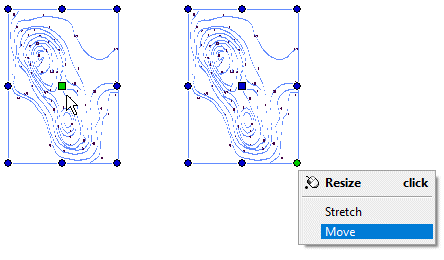
- Select the raster.
- Do either of the following:
- Click the middle grip point.
- Move the cursor near a corner grip point, open the context-sensitive menu by right-clicking, and select Move.
- Scale the raster, if necessary. Right-click and select either of the following:
- Select
 Scale factor or press F8, and enter the factor in a text box. The default value is 1. The factor affects in the direction of the x and y axes. A factor value between 0-1 makes the raster smaller, for example, the factor 0.8. A factor value larger than 1 enlarges the raster.
Scale factor or press F8, and enter the factor in a text box. The default value is 1. The factor affects in the direction of the x and y axes. A factor value between 0-1 makes the raster smaller, for example, the factor 0.8. A factor value larger than 1 enlarges the raster. - Select
 Measure and set scale. Define the scalable distance by clicking two points, and enter the actual distance between the points in a text box.
Measure and set scale. Define the scalable distance by clicking two points, and enter the actual distance between the points in a text box.
- Select
- Click a new location for the raster.
