Show Differences of Drawings
Compare the active drawing to another saved drawing.
- Objects that are only found in the active drawing are shown in green.
- Objects that are found in the drawing saved in the file, but not in the active one are shown in red.
- Shared objects in the same location in both drawings are shown in light grey.
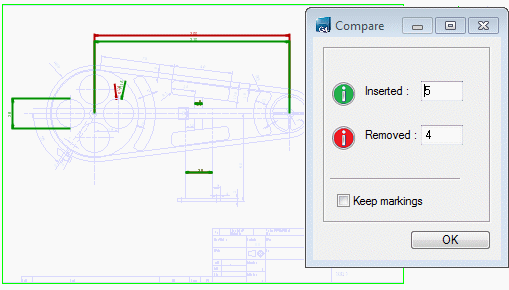
Compare a drawing saved to a file to the active drawing.
- First, open the drawing to which you want to compare in the working window.
- Select View | Comparison |
 File.
File. - Select the file, and click Open.
- The Compare dialog box opens and illustrates the additions and deletions in the drawing.
- Inserted - Objects only in the active drawing.
- Removed - Objects in the drawing saved to a file, but not in the active one.
- If you select
 Keep Markings, the markings will remain on screen even if you click OK.
Keep Markings, the markings will remain on screen even if you click OK.
- Select View | Comparison|
 Stop. Markings will be removed.
Stop. Markings will be removed.
