Change Volume Transparency
Architectural
Use this function to change the transparency of a volume in an shaded model.
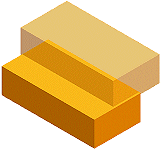
- Select Rendering |
 Shading Transparency.
Shading Transparency. - Select the volume, whose transparency or drawing method you want to change.
- Select the transparency or the drawing method in a dialog box.
- Transparency
- Type the transparency value as a percentage in the text field. At a value of 0, the volume is fully opaque, while a value of 100 means that it is fully transparent.
- Use transparency of surface materials
- The transparency set in the shading properties of the rendering materials defines the transparency.
- Invisible during visualization
- The volume will not be presented in the rendered model.
Note: You can also select this function in the object tree. Select the object tree title  Rendering. Right-click to open the context-sensitive menu, and select
Rendering. Right-click to open the context-sensitive menu, and select  Change Volume OpenGL Transparency.
Change Volume OpenGL Transparency.
 Rendering. Right-click to open the context-sensitive menu, and select
Rendering. Right-click to open the context-sensitive menu, and select  Change Volume OpenGL Transparency.
Change Volume OpenGL Transparency.