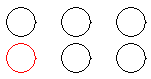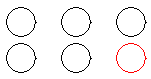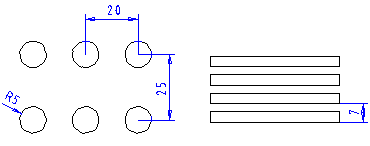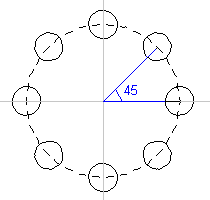Pattern Data (sketch/drawing)
This function can be used to determine copying lines or a group in a straight (linear) or circular (rotation) line pattern, the number of copies and spacing. Define the data in the dialog box.
Dialog Box Options
- Linear
- Determines a line pattern horizontally, vertically or in both directions. The selected lines will be copied horizontally when you enter values in the Qnt and Distance fields on the Horizontal row. The line pattern will be copied in both directions when you enter values for the both rows, Horizontal and Vertical.
- Qnt
- Determines the number of elements in a line pattern. One element in the pattern consists of the lines selected in the sketch. The default value of a quantity is 1. In order to create the line pattern, the number needs to be larger than 1. The number can also be negative. A negative value effects in the opposite direction.
- Direction
- Defines the direction of the pattern. The default is the X axis direction (1.00, 0.00). You can define a different direction by clicking the Select button and clicking a direction line.
- Scale
- Defines the distance between the elements in a line pattern. A negative distance value effects in the opposite direction. You can enter the numerical value or point the distance selecting two points, when you click the Point button.
- Rotation
- Defines copying lines in a circular line pattern. The direction of rotation in the sketching mode is counterclockwise. The selected lines will be copied in a circular line pattern when you enter values in the Qnt and Angle fields.
- Angle
- Defines the angle between the elements in a line pattern. A negative angle value effects in the opposite direction. You can enter an angle value, or select two points for the angle in the sketching mode by clicking the Point button. If you select the angle by clicking, the origin will be the corner point of the angle and the two points you click determine the angle.
- Center
- When you create a circular line pattern, the elements will be set in a circle with a certain radius from the center point. The radius is determined by the distance between the lines selected be copied and the origin. The origin of the coordinate system is the default center point. You can select a new center point by clicking the Select button.
- Add Constraints
- Add the Pattern constraint to the elements belonging to the pattern, when you select
 Ad constraints. For example, if you edit the Radius constraint of the circle, all radius of the circle arcs is changed.
Ad constraints. For example, if you edit the Radius constraint of the circle, all radius of the circle arcs is changed. - Preview
- After defining the pattern data, you can view the pattern by clicking Preview You can still edit the data before confirm. The changes will be displayed, when you click the button.