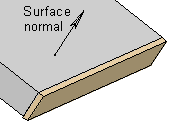Edit the Direction of a Profile
Architectural, Framer
When you have selected the profile to be edited, the direction of the cross section is indicated with an arrow. The location of reference points is shown at the ends of the profiles. When changing the direction of the cross section, you rotate the profile around an axis running through the reference points.
- Select a profile.
- Select Profile | Properties |
 Direction.
Direction. - Rotate the profile.
 Match Cross Section Direction to Plane
Normal
Match Cross Section Direction to Plane
Normal - Select the Confirm function.
- You can also rotate the cross section by using the cursor keys:
- Left - counter-clockwise at intervals of 90°
- Right - clockwise at intervals of 90°
The direction of rotation is determined by viewing the cross section from the end point of the profile towards its start point.
Example
In the example below, a profile has been selected for editing. The arrow indicates the direction of the cross section. The reference points of profile ends have been marked with crosses.
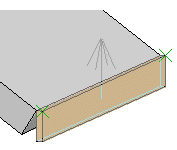
Select a new point as the reference point - use the same point for both ends.
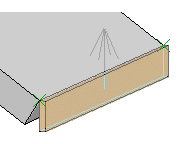
 Change the Reference Point of the End of a
Profile
Change the Reference Point of the End of a
Profile
Change the direction of the profile by selecting  Match cross section direction to
plane normal function. After clicking the surface, select
Confirm. The profile will be rotated around an axis running through
the locating points.
Match cross section direction to
plane normal function. After clicking the surface, select
Confirm. The profile will be rotated around an axis running through
the locating points.