Add Corner Trims to All Corners
Architectural
Add corner trims to all corners of the building by selecting all walls. The corner trims are added to both the inner and outer corners. If necessary, delete the extra corner trims.
If the building has more than one floors, and you want to add corner trims stretched to the roof to all corners, select only the walls on the first floor. The trims are added to the walls of the first floor and stretched to the roof. You can easily select the walls of a specific floor in the object tree.
- Activate the model window.
- Set the object tree visible by selecting the document browser tab Model.
- For example, select all exterior walls in the 1st floor as follows:
- Open the branch 1. Floor / Walls.
- Select the heading Ext wall.
- Right-click and select Select Branch.
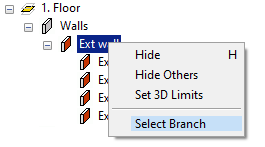
- Select Wall |
 Corner Trim.
Corner Trim. - Select the corner trim set in the browser. Select a browser folder and double-click the corner trim set.The standard delivery of the program includes corner trims in the following folders:
- Corner Trims - Wall-high corner trims for all selected corners.
- Corner Trims to Roof - Corner trims stretched to the roof to the selected corners. The program trims the corner trims to the nearest roof.
- Corner Trims Inside - Wall-high corner trims on the inside of the building.
Note:
- You can change the corner trims by defining a component change rule. Select components of the type Corner Trim to be changed. Alternatively, you can define the change operation of corner trims by using the component type Profile.
- The object type of the corner trims is Eave and Wall Trims.
