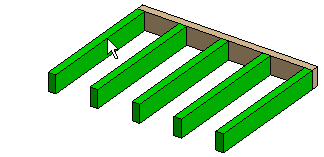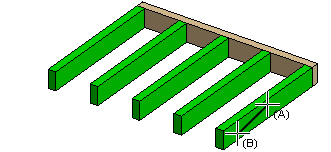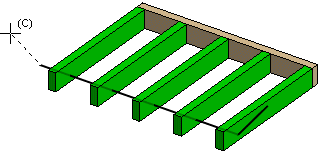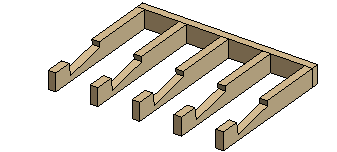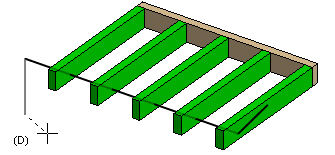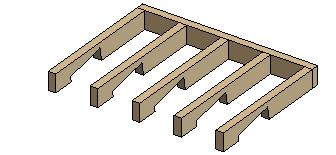Jump to main content
0301 Free Notching of Beams
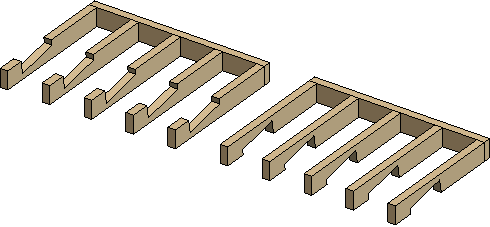
- Select Modeling | Connection |
 Joint
Joint  Profiles
Profiles
 Connection
Details.
Connection
Details.
- Select the folder Notch / Free in the browser.
- Select 0301 Beam free notching.
- Select the pieces to be notched. Select the pieces one by one with the Ctrl key pressed or
use area selection.
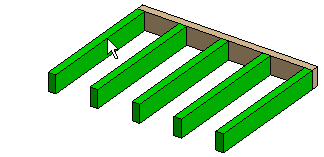
- Select Confirm.
- Click the points of the bottom edge of the notch (A, B).
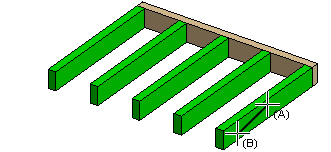
- Click a direction point (C). The notch is created by sweeping the bottom edge in the
direction determined by the direction point.
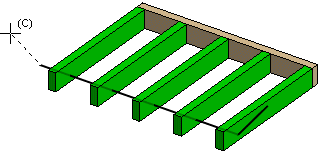
- Do either of the following:
- The default direction of the notch is upwards. Accept the default by selecting the
Confirm function.
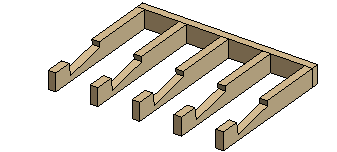
- Click the direction point (D) of the notch, and select the
Confirm function.
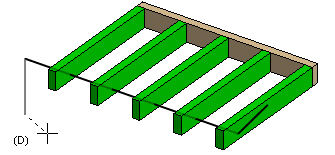
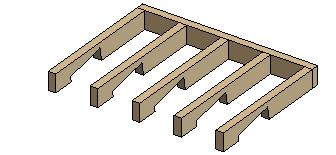
![]()
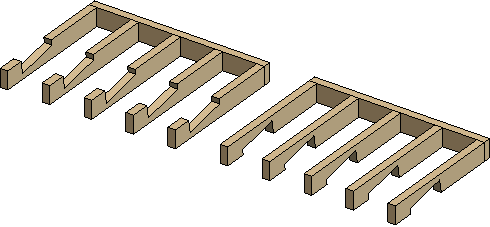
 Joint
Joint  Profiles
Profiles
 Connection
Details.
Connection
Details.