Hide the Room Label
Hide the room label as follows:
- Select the room label in the floor plan drawing.
- Click Room | Properties |
 Hide Label.
Hide Label.
The program moves the label to the layer 218 Construction Line.
When you wish to restore the room label to the floor plan, select the layer 218 to be visible. You can tell the difference between the hidden room labels (A) and the other room labels (B) based on the color.
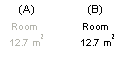
Select the label you want to restore and click  Hide Label again.
Hide Label again.
Note: You can also hide the room label with the function Edit the Room Data.
