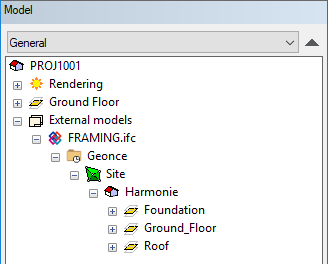Import an IFC Model As an Object Model
IFC Converter
You can import an IFC model to the building as an object model where individual IFC objects can be handled. It is not possible to copy, stretch or mirror the parts of an imported IFC model. However, you can move, delete and hide IFC parts. You can select IFC objects in the model or in the object tree. You can convert selected IFC objects to Vertex BD objects. This requires the IFC Converter add-on option.
- Open a building or create a new building.
- Do either of the following:
- Import an IFC model from a computer disk, network drive, or other storage location by selecting File >
 Import >
Import >  IFC Import. Select the file in the Windows Open dialog box.
IFC Import. Select the file in the Windows Open dialog box. - Import an IFC model from the Vertex Sync service by selecting File >
 Import >
Import >  IFC Import from Sync. Select the IFC model in the browser. Select the folder IFC models, and double-click the file in the right side browser pane.Note:
IFC Import from Sync. Select the IFC model in the browser. Select the folder IFC models, and double-click the file in the right side browser pane.Note:- This feature is available when you are logged in to Vertex Sync.
- The IFC model must be connected to the building in Vertex Sync.
- Import an IFC model from a computer disk, network drive, or other storage location by selecting File >
- Select floors and objects to be imported in a dialog box.
The program aims to position the objects to the correct drawing-model pairs according to their height. You can check the drawing-model pair in which the objects are by selecting an object, and then Advanced > Switch to This Drawing-model Pair from the right-click menu. You can set the object to be visible in other drawing-model pairs with the Set Visibility function.
The IFC model is shown in its own branch in the object tree according to the structure in the IFC file. You can hide parts you don’t want to view. You can also select parts of the same type in the model.