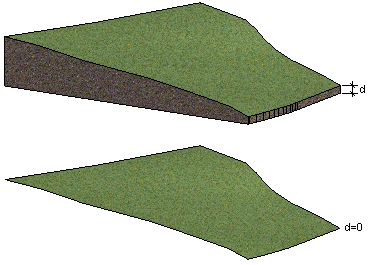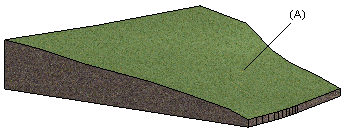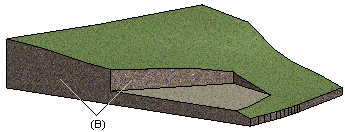Edit the Terrain Properties
Terrain properties are the ground thickness, and the default material categories for ground surface and sections. You can edit the properties of an existing terrain as follows:
- Select the terrain.
- Right-click to open the context-sensitive menu.
- Select
 Properties.
Properties.- Thickness of ground [m]
- The thickness of the modeled ground layer (d) at the lowest terrain point. If the value is 0, the terrain consists of just the surface in the model.
- Material to ground
- Select the material (A) of the ground surface, used in shading and in a rendered model, from the list. The list contains a number of pre-selected LightWorks materials. You can select any LightWorks material by selecting the final option on the list, More. Select the material from the browser.
- Material to section
- Select the material for the ground section (B), used in shading and in a rendered model, from the list. The list contains a number of pre-selected LightWorks materials. You can select any LightWorks material by selecting the final option on the list, More. Select the material from the browser.
- Select 2D line properties
- The default drawing properties of terrain lines in a drawing are defined in the system settings with the line name TERRAIN.LINE2D. You can edit the properties by clicking Select 2D line properties. Select a predefined property set from the list, or select the Line font, Layer, Pen and Scale properties individually.
- Select 3D line properties
- The default drawing properties of terrain lines in a model are defined in the system settings with the line name TERRAIN.LINE3D. You can edit the properties by clicking Select 3D line properties. Select a predefined property set from the list, or select the Line font, Layer, Pen and Scale properties individually.