Change the Active Working Window
You can open several drawing or model files in the workspace. In this case, you can change the active window in the following ways:
- Press Ctrl+Tab. The function displays a list of the open windows, and shows their contents
in a preview window.
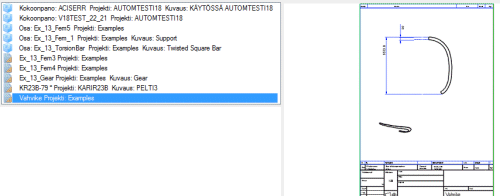
- Move downwards on the list by holding down the Ctrl key and pressing the Tab key.
- Move upwards on the list by holding down the Shift+Ctrl keys and pressing the Tab key.
- Move upwards or downwards on the list by holding down the Ctrl key and pressing the cursor keys Up or Down.
Activate a window by releasing the keys. You can also activate a window by clicking it in the list.
- Click the title bar of the window.
- Select View tab > Window group >
 List, and select a
window's title bar from the list. The active window is highlighted in the list.
List, and select a
window's title bar from the list. The active window is highlighted in the list.
