Context Sensitive Menu
The context-sensitive menu displays only the functions you can use for the element selected from a drawing.
- Open the context-sensitive menu by clicking the right mouse button. You can also open the
context-sensitive menu elsewhere, than on top of the element. In that case opens a
context-sensitive menu for that certain location.

- When performing a function to a certain element, first select the element by clicking the left mouse button, then click the right mouse button. / Click directly the right mouse button when the cursor is on top of the element.
- The menu displays only the functions that can be performed on the selected element. Select a function by clicking the left mouse button.
As an example, the context-sensitive menu when a symbol has been selected in the drawing.
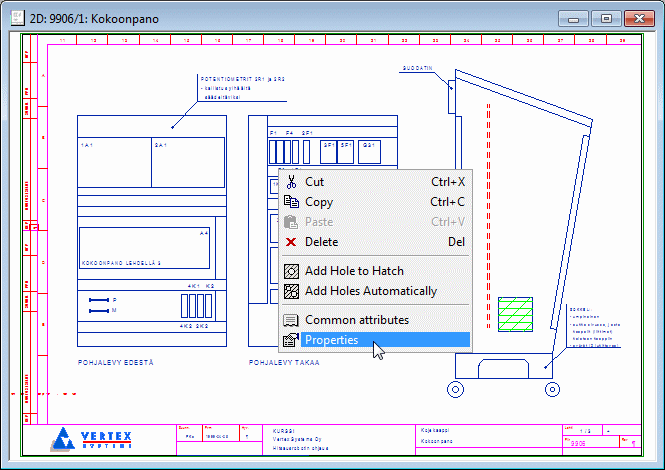
-
When you select a single element in the drawing window, the program changes its color and adds a square handle to the default reference point of the element.
-
When you move the cursor near to a handle, the handle is activated and highlighted in green.
-
Open the context-sensitive menu by clicking the right mouse button.
The functions on the menu depend on the selected element and the active grip point. Select a function by clicking the left mouse button.
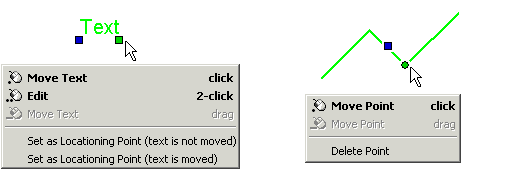
 Note
Note
- You can also display the context-sensitive menu by pressing the Windows Applications key,
located to the left of the right-hand Ctrl key on the keyboard (Microsoft Natural Keyboard).

