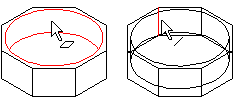Select an Element through a Face
You can select an element in the part model through a face. Select this function to cover one selection through a surface. You have to select it again, if you want to point more elements through the face.
- Select the part.
- Move the cursor over the face, through which you wish to select an element.
- Do either of the following:
- Select the context-sensitive function Snap through face.
- Press the W key. If you wish to snap through a next face, press W key again.
- Select the panel.
Example: Move the cursor over the face, press W key, and select the line.