Rotate an Element
In the model window, you can rotate a feature, library sketch, library feature, sketch of a feature pattern, part, assembly, pipe component, or other element before selecting the position.
Rotate the element as follows:
- Select the rotation step: 90 or 15, or enter the angle value in the field.
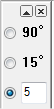
- Rotate to left, for example 90 degrees, by clicking the button:

- Rotate to right, for example -90 degrees, by clicking the button:

Note:
- You can also rotate an element using the cursor keys.
- At intervals of 90/15° by using the Up and Down cursor keys.
- At intervals of 1° by using the Left and Right cursor keys.
- Rotating of a pipe component is allowed if it has been specifically defined as the property of a component.
 Pipe Component Properties
Pipe Component Properties
