Covering Text/Dimension Figure
The Covering property of texts and dimensions effects on a hatched area. Covering texts and dimension figures will cover the hatch and shape lines. To select the property Covering for a text or dimension figure, do the following:
- Select the text or dimension figure, and on the ribbon tab Properties | Properties |
 Covering: Yes.
Covering: Yes. - Select the text or dimension figure, right-click to open the context-sensitive menu, and select
 Properties. On the Properties tab, select Covering.
Properties. On the Properties tab, select Covering.
You can view the covering property of a text/dimension figure when you remove the hidden lines in a drawing by pressing Ctrl+H. For example, a normal text/dimension, and a normal text/dimension with the covering property.
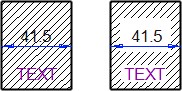
As a default, the size of the covering (hiding) area is larger for a dimension value than for text.
You can change the size of the covering area (hiding) and the frame. It can be defined with a keyword in the draft keyword group.
-
The size of text covering (hiding) area and frame - textboxfactors.
If you increase the keyword values, the sizes of the covering area and frame become larger.
Note: If you select Covering and
Covering and  Boxed or
Boxed or  Oval in the text properties, the framed area determines the size of the covering area.
Oval in the text properties, the framed area determines the size of the covering area. The size of the covering (hiding) area and framing of a framed dimension value - dimboxfactors.
f you wish the dimension value to be surrounded by smaller framing, decrease the values. If you wish the framing (box) to be very small, the minimum possible value is -0.1.
