Line Gap
The line gap (scale) property affects a hatch and all the other line types except the continuous line.
View the current line gap on the 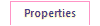 tab. The last selected Line Gap is always the default.
tab. The last selected Line Gap is always the default.
The line gap property can be either absolute or relative.
- A positive value means an absolute (fixed) scale.
- A negative value means a relative scale.
The effect of the line gap depends on the drawing scale.
- If the absolute scale is 3 and the drawing's scale is 1:1, changing the scale to 1:10 will make the line gap appear tenfold.
- The relative scale is the corresponding value in millimeters in the drawing. Relative scale is good to use if the scale of the drawing is possibly changed. The line gap will then be scaled correctly in relation to the scale.
The effect of the line gap on a double line, for example.
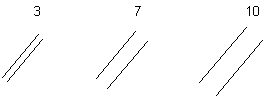
The line gap property (scale) defines the distance between hatch elements, for example as follows:
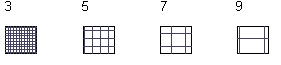
Change the line gap to a positive or negative value
You can select one or more lines or hatches in a drawing and change the line gap to either relative (negative) or back to absolute (positive).
- Select one or more lines or hatches.
- On the
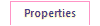 tab, click either in the Line gap list.
tab, click either in the Line gap list.- Click the -* option, and the line gap of the selected elements will be changed to relative.
- Click the +* option, and the line gap of selected elements will be changed to absolute.
Note:
- When you select dashed as the line type, the drawing of the line is affected by the setting Fast drawing of dashed lines. When the fast drawing of dashed lines is enabled, the line will be drawn on the screen and printouts in the same way, regardless of the line's Scale value or the drawing's scale.
