Select Elements Intersecting a Rectangle
You can select elements by cropping a rectangular shaped area. The elements intersecting the area will be selected.
As an example, Drawing.

- Select Rectangular.
- Move the cursor to the upper or lower right corner of the area, and click the left mouse button.
- Drag to the left with the mouse.
- Release the mouse button.
Both the elements that are entirely inside the area and the elements that intersect the area are selected.
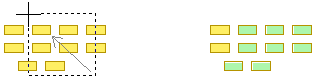
Note:
- You can add a new area to the selection by pressing the Ctrl key and selecting an area as above.
- You can remove or add selected elements by pressing Ctrl and clicking the left mouse button over an element.
