PI Schema Tree
Process and Instrument Design
The schema tree can be used to aid in viewing a modeled pipeline or device.
Contents of the Schema Tree
The schema tree will open if you do one of the following things:
- Add a reference drawing.
- Add a raster image.
- Open an old reference drawing or raster image.
- Set the Drawing or Archive Browser alternately visible with the B key or select a tab from the bottom.
Selecting Functions
- Pipelines + Equipments
- Pipelines + devices included in them (main devices)
Select a function in the schema tree as follows:
- Move the cursor over the Pipe symbol or the Macro symbol in the tree.
- Click the right mouse button and select a function:
- Update Position Tree - Updates the entire contents of the tree.
- Mark - Highlights the symbol in the schema. For example, see below.
- Part Data - You can edit pipeline data or component data.
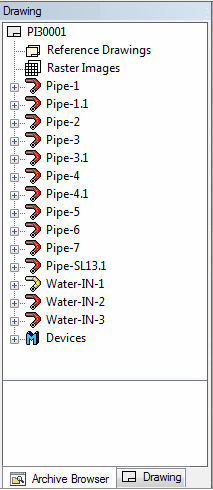
Schema Line Status
Select an item from the tree and the context-sensitive function Mark.
The selected line is highlighted in the schema. The color indicates the status of the schema line. The coloring is shown in real time. Both your own work status and the work statuses of other users are shown.
- Green - Complete.
- Red - In progress.
- Gray - In the PI schema only.
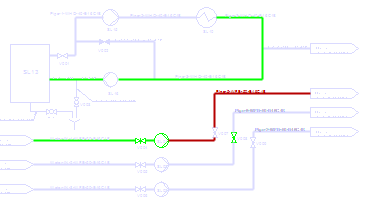
 PI Schema Link, the title PI schema link settings.
PI Schema Link, the title PI schema link settings.
