Create a New Part to the Archives
General
- All new parts should be started by giving them a label, i.e. an archive name.
- You can start a new part without entering a label to the part, but the part must be stored in the archive in order to find it through the archive and to add it to an assembly.
Create a new part visible in the archive
- Select File >
 New or
New or- press Ctrl and N keys at the same time.
- The program opens the dialog box New Document.
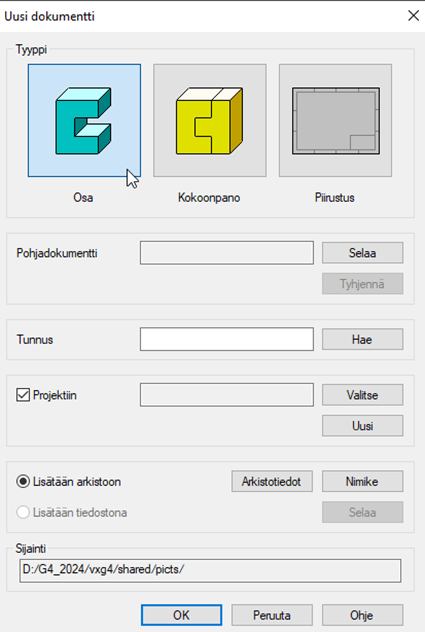
- Select Part.
- Define the part's data in the New Document dialog box.
- For more details, see New Document Dialog Box
- Enter the name of the part in the Label field or select Get.
- Select
 To Project when creating a document for a specific project.
To Project when creating a document for a specific project. - Open an existing project by clicking the Select button, or create a new project by clicking the New button.
- Fill in the archive data of the part by clicking Archive Data.
- If you want to add the model to an item, click Item Data. Fill in the data in the Item Data dialog box.
- If you want to create a new part as a file, clear the option
 To project, and select
To project, and select  Add to file. Select the file's location by clicking Browse.
Add to file. Select the file's location by clicking Browse.
- Select OK.
- The program opens an empty part modeling window.
