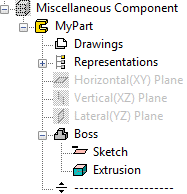Create a New Part Directly in a Building Model
You can create a new part model utilizing the building model geometry as follows:
- Select Modeling | Drafting |
 Advanced Modeling
Advanced Modeling 
 Create New G4
Part.
Create New G4
Part. - Define the document data in the dialog box:
- Select the type of the new document: Part, Assembly or Drawing.
- Enter a name for the document in the Label field.
- Create the part geometry. You can use the building model geometry to assist you when
drafting a sketch of the part. You can open detailed modeling instructions by selecting
 > Advanced Modeler
Help.
> Advanced Modeler
Help. - Save the model by selecting
 >
>
 Save.
Save. - Return to the building model by selecting
 OK from the
context-sensitive menu.
OK from the
context-sensitive menu.
 Note
Note
- If you change the active drawing-model pair or the active drawing-model pair working window during modeling, the application will exit the model editing mode and prompt you with the following question: "Changing drawing-model pair's active window requires model's edit state to exit! Do you want to save changes before you exit?" Save the model by selecting Yes in the message box.
- You can select the part for editing in the object tree: