Railing Corner Post
Framer, Log House Design
You can add a corner post at the corner point of two railings as follows:
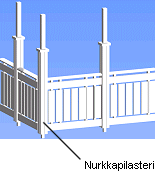
- Select Modeling | Connection |
 Joint
Joint  Profiles
Profiles
 Connection
Details. The browser is opened.
Connection
Details. The browser is opened. - Select the Railing Posts folder in the browser.
- Select the Railing Corner Post connection.
- Select the post properties in the dialog box.
- Post Code. Accept the default post or click the Select Post button and select a post in the Macro Components database view.
- Enter the displacement of the post's origin (A) from the railing's baseline (B) in the
Post Displacement Parallel to Railing and Post
Displacement Perpendicular to Railing fields. The railing clicked first
determines the railing direction.
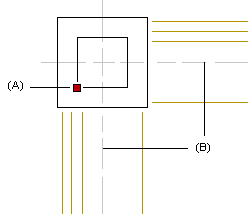
- Select an angle from the Post Rotation from Railing Direction list.
- Enter the railing end's distance (C) from the intersection of the baselines in the
Railing End Gap and Second Railing End
Gap fields.
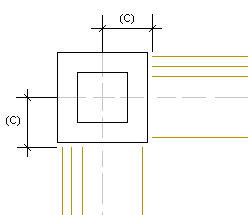
- Select a railing end.
- Select Confirm.
- Select the other railing end.
- Select Confirm.
- Delete the previous connection by clicking Delete in the message box.
 Note
Note
- Components of the type "21 Architectural Column" are collected to the Macro Components database view from the component library.
