Edit 3D Limits
If you have set 3D limits for the model, you can edit the limits by moving the limiting faces.
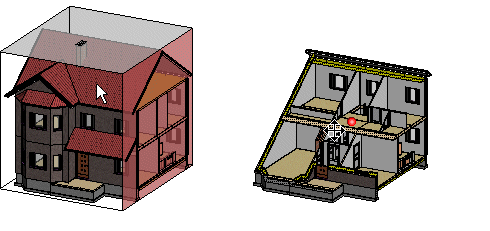
- Right-click to open the context-sensitive menu, and select Edit 3D
Limits.
A rectangular polyhedron is drawn around the model according to the previously-set limits.
- Do either of the following.
- Select a face of the rectangular polyhedron around the model as the limiting face.
- Press the Delete key, and select any surface in the model as the limiting surface, for example a roof slope surface.
- Move the limiting face, using the mouse.
- Select the limit point by clicking the left mouse button.
- Do either of the following:
- Continue by limiting the model in the direction of another face.
- Stop limiting by pressing the Esc key.
