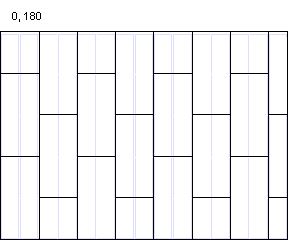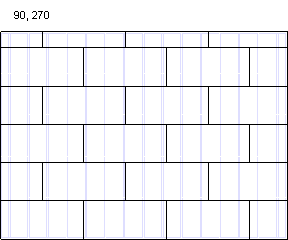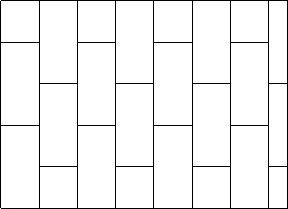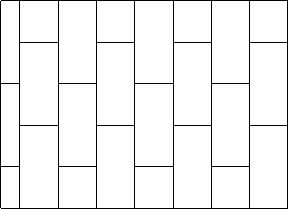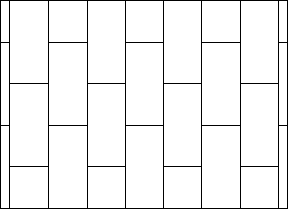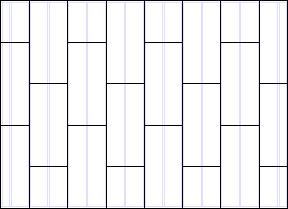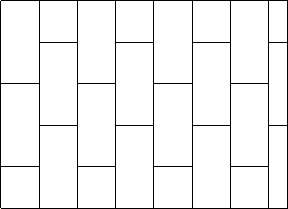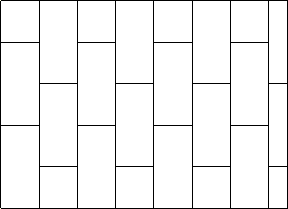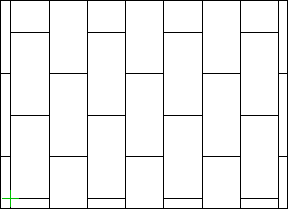Framing Tools: Sheathing
Framer
Tool for the sheathing layer (SHEET, SHEATHING) of a horizontal structure or horizontal structure panel. Select Tool from the list. The parameters are set according to the selected tool. If necessary, edit the parameters in the dialog box. The parameters define the sheet sizes, sheathing direction, alignment, etc. The following sheathing tools are included in the basic software delivery:
- Continuous (CONTINUOUS) - A continuous sheathing style to minimize material waste. The sheathing seams are placed so that the left over parts are utilized in accordance with the spacing of the framing. Parameter Overlap = Spacing.
- Staggered (OVERLAP) - This option makes the sheet seams overlap. Parameter Overlap = Half.
- Grid (GRID) - The sheets are positioned in the sheathing area so that their seams are continuous. Parameter Overlap = None.
Sheathing Rules
- Overlap
- The overlap is set according to the selected tool. If necessary, you can change the overlap.
- Sheet code
- Select the sheet by clicking Sel.
- Gap
- Determine the gap for the seams of the sheathing. Select either of the following:
- Flip
- Select the sheathing angle in relation to the frame layer framing from the list. For example, select the tool Staggered:
- Align
- Select where to start sheathing in the X axis direction. For example, tool Staggered, Angle = 0, Layout direction = From bottom to top.
- Layout direction
- Select where to start sheathing in the Y axis direction. For example, tool Staggered, Angle = 0, Align = Left.
- Offset in sheet’s width and height directions
- Enter an offset for the origin of the sheathing area in x and y axis directions of the sheathing area.
Rules
- Align sheet edges with the frame
- When this feature is enabled, the program tries to align the seams of the sheathing to the frame parts. If necessary, the program resizes the sheet.
- The minimum overlap with the piece
- If the sheet overlaps the frame part at least for the minimum overlap, and the frame part also has space for the next sheet, the edge of this sheet will not be moved when aligning the sheets.
- Adjust the widths so that last sheet's width is at least x mm
- If the last sheet in the sheathing direction is narrower than this width, the program widens it by narrowing the previous sheet. If the width is less than the value in the Do not add a narrower sheet than field, the widths will not be changed but that sheet will be removed.

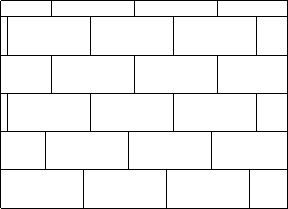
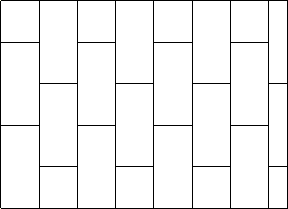
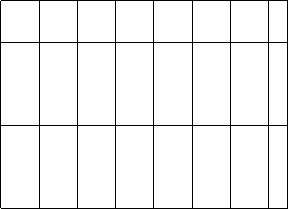
 button and select a keyword from a list. For example, to filter only sheets of a certain size, type a keyword in the filter box in the
button and select a keyword from a list. For example, to filter only sheets of a certain size, type a keyword in the filter box in the