Continue a Line from the End of a Pipe/Duct
Piping Design
Continue a routing a line from the end of a pipe/duct. The pipe/duct information is determined by the selected grip point. Continue the line with the same kind of part.
- Do either of the following:
- Select Modeling |
 Pipe.
Pipe. - Select Modeling |
 Pipe
Pipe 
 Duct.
Duct.
- Select Modeling |
- You can continue the line as a linear line by selecting Lock to handle
direction.

- Select either of the following:
- Continue the line as a continuous line. Clear the checkbox Pipe
seam.

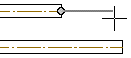
- Continue the line as a jointed line. A new pipe is created. Select the checkbox
Pipe seam.

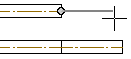
- Continue the line as a continuous line. Clear the checkbox Pipe
seam.
- Move the cursor near the grip point of the pipe/duct. The cursor snaps to the grip point.
Select the grip point.

- Do either of the following:
- Use the keyboard to enter the distance for the next point.
- Click the point in the floor plan.
- Continue adding the line. For example: move the cursor in the direction of the pipe/duct
and click a point.
- You can lengthen the pipe/duct (A).
- You can shorten the pipe/duct (B).
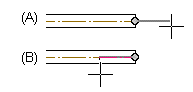
- You can change the direction.
- Select Confirm.
- Quit by pressing the Esc key.
 Note
Note
- You can also use the Alt key to create a jointed pipe/duct. With pipe line addition
selected, do as follows:
- Press the Alt key.
- Click the grip point of a pipe/duct.
- Release the Alt key.
- Pressing the K key shows the directions of the coordinate axes at the cursor.
