Open Project / Select Project to Copy Dialog Box
Select the project to be opened or copied in the dialog box. By default, all the projects in the project archive are displayed in the list of the dialog box. If you have a large project archive, you can search for a project on the basis of search criteria, or you can sort the projects into groups according to the sorting attributes you choose.
Dialog Box Options
- Search
- You can search for projects on the basis of search criteria, such as the name of the designer or customer.
- Modify classification
- The sorting attributes are displayed in a tree view at the bottom left corner of the dialog. Select a sorting attribute in the tree view, and the list on the right displays only the projects according to the sorting attribute. In the list, you can furthermore sort the projects by name, date, saving location or description by clicking the headers. By default, you can sort the projects according to their saving location. For example, select either of the following in the bottom left field of the dialog box:
- Word search
- You can search a large project archive for projects using the Word search function. Type a character string that appears in the project information (label, name, creation date, saving location or description text) in the text field. You can shorten a search term with an asterisk (*). After this, click the Find button. Select the desired project from the list of search results. You can return all projects in the project archive back on the list by entering an asterisk (*) in the word search field and clicking the Find button.
- Open latest version of project
- If the Open latest version of project check box is selected, the version saved last by the user is opened. The number of kept versions list is defined in the BDSXX keyword group under the keyword max_building_versions. In addition to these versions, the latest autosave version of the project is stored. If you want the latest version to refer to the latest autosaved version when a project is opened, the BDSXX keyword group must contain the keyword allow_auto_as_last= 1.
- Update list
- The project archive is managed using a Vertex database. If you move, copy or delete project folders using the operating system's file management applications, the changes will not be automatically updated in the project archive. Update the project archive by clicking the Update list button. Updating will add the projects that are not in the project archive but have folders in the project directory to the project list in the dialog box. At the same time, if there are projects on the project list the folders of which are no longer in the project directory, a list opens where you can select the projects to be removed from the project archive.

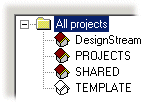
 The view in the field depends on
the sorting attributes you have selected. By default, the saving location is the sorting
attribute.
The view in the field depends on
the sorting attributes you have selected. By default, the saving location is the sorting
attribute.
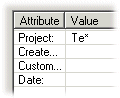
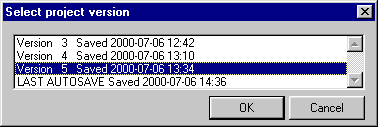
 Open
Open 
