Select Objects in the Object Tree
Select objects in the object tree, floor plan or model. You can select objects in the object tree and then add or remove selections in the floor plan or model with the Ctrl key held down.
Select objects in the object tree in one of the following ways:
-
Select all objects on a floor
Select all objects on a floor by selecting the floor title in the object tree.
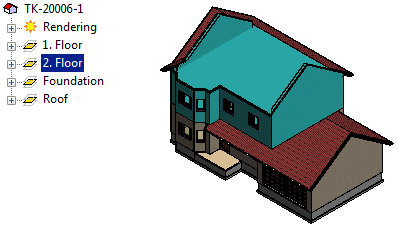
-
Select all objects of a certain type on a floor
- Open an object tree branch.
- Select the title.
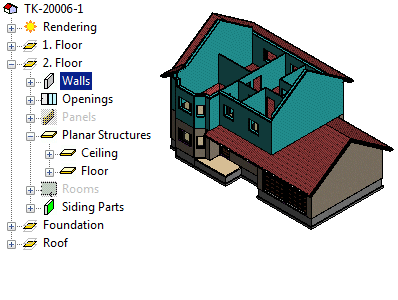
-
Select individual objects
- Open an object tree branch.
- Do one of the following:
- Select an individual object.
- Select several individual objects with the Ctrl key held down.
- Select a group of objects as follows: Click the first object, hold the Shift key down and click the last object.
- Select all objects in a branch as follows: Right-click the branch title and click Select Branch in the menu that opens.
-
Select a layer of a horizontal structure or panel
- Open an object tree branch, such as Planar Structures / Roof.
- Select the structural layer.
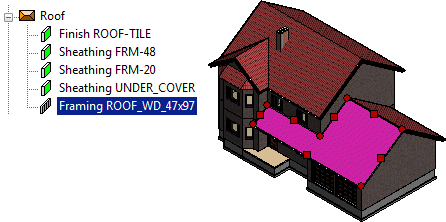
- Select the sub branches under a branch
You can select the sub branches under a branch by pressing Ctrl+B. For example, you can select the layers and the parts in the layers of one or more panels.
- Activate the frame model.
- Open the branch Panels.
- Do one of the following:
- Select the branch Wall Panel and press Ctrl+B. The layers and parts in the layers become selected from all the wall panels.
- Open the branch Wall Panel. Select one or more panels, and press Ctrl+B. The layers and parts in the layers become selected from the selected panels.
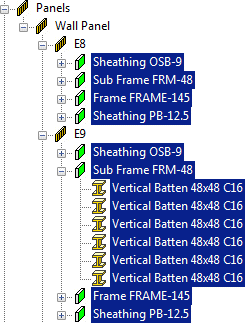
- Select a part of a panel or structure
- Activate the frame model. If necessary, hide the geometry determining the panel shape in the frame model to display the parts only.
- Open an object tree branch, such as Panels / Wall Panel / [Panel label] / Frame .
- Select one or more parts.
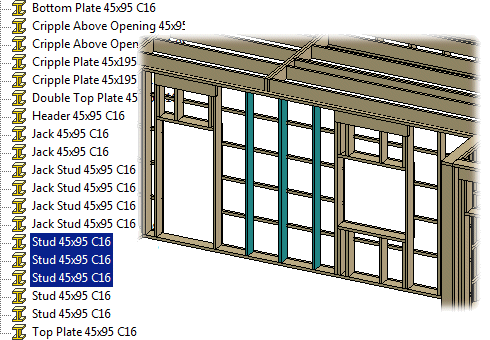
To select and deselect parts in a model, press and hold the Ctrl key.
