Auxiliary Line Color and Pen
You can select auxiliary line color and pen for dimensions, boxed texts or reference line texts.
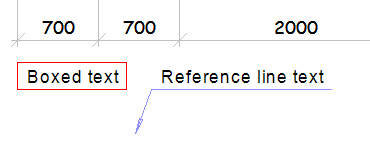
- Select an element in the drawing.
- Select the Properties tab.
- Select the color from the Aux line color list.
-
- By Layer - A color selected for the layer. The color is used for all basic geometry elements added on the layer, regardless of their style.
- By Symbol - Symbols are available in Vertex G4 and Vertex ED applications. Symbols are elements, whose 2D geometry consists of various lines and hatches. In the symbol properties, you can set a color for the symbol. The color is used either for all the geometry of the symbol (
 Solid color), or only for those lines and hatches that have the property By Symbol.
Solid color), or only for those lines and hatches that have the property By Symbol. - Default - Default color defined for the style in the system settings. Used by default, if you have not selected any other color for an element.
-
Select one of the pre-defined color options.

-
 Palette - Select a color from the palette. The colors of the palette are defined in the program's setup file, user/pmap.
Palette - Select a color from the palette. The colors of the palette are defined in the program's setup file, user/pmap.Select the order of the colors:
- Hue Order
- Numeric order
Select a new color by clicking from the palette. The old color and the new color selected are displayed in the dialog box. The RGB value of the color is displayed on the right side of the image and its number below the image.
Preview displays the color over which the cursor is on the palette.
Click the Use Default Color button to use the default color of the element, defined in the settings.
-
 ACI Palette - Select a color from the AutoCAD Color Index palette.
ACI Palette - Select a color from the AutoCAD Color Index palette. -
 RGB-palette - Select a color from the palette.
RGB-palette - Select a color from the palette.Define a new color by clicking Define Custom Colors. Fill in the color properties, and select Add to Custom Colors.
-
- Select the line width from the Pen list.
