Height
The height feature defines the height of the text and dimension figure.
The 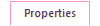 tab displays the current height. The last
selected height is always the default height. Select the desired height value.
tab displays the current height. The last
selected height is always the default height. Select the desired height value.

The height can be either absolute or relative.
- A positive value means that the height is absolute (fixed).
- A negative value means that the height is relative.
The effect of the height depends on the drawing scale:
- If the fixed height is 3 and the scale is 1:1, changing the scale to 1:10 will make the height appear tenfold.
- In a drawing, relative height value is a corresponding value in millimeters. Relative height can be used when it is possible that the scale of the drawing will be changed. The height will then be scaled correctly in relation to the scale.
Change the Height Value to Positive or Negative
You can select one or more texts in a drawing, and change the Height value either relative (negative) or back to absolute (positive).
- Select a text in a drawing.
- On the
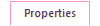 tab, select either of the following
in the Height field:
tab, select either of the following
in the Height field:- Select -*, and the height of selected texts will be changed relative.
- Select +*, and the height of selected texts will be changed absolute.
Change the Height Value Larger or Smaller
Vertex ED: You can select one or more texts and change the height value either one value larger or smaller.
- Select one or more texts.
- On the
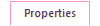 tab, select either of the following
in the Height field:
tab, select either of the following
in the Height field:- Select the ^¨ option, and the height of selected texts will be
changed one value larger.
Alternatively, you can increase the value using a factor. Type the multiplication sign (*) and the value of the factor in the Height field. For example, *2 doubles a text.
- Select the v option, and the height of selected texts will be
changed one value smaller.
Alternatively, you can decrease the value using a factor. Type the division sign (/) and the divider in the Height field. For example, /2 halves a text.
- Select the ^¨ option, and the height of selected texts will be
changed one value larger.
