Offset Line in a Drawing
Add a parallel copy of the selected line at a specified offset. You can add several offset lines. The line spacing may be constant, or you can define the distance for each offset line separately.
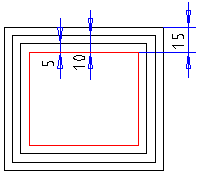
- Select Drafting | Line Tools |
 Offset.
Offset. - Define the offset line data in the dialog box.
 Offset Line Data
Offset Line Data - Select the baseline.
- When Fast mode is selected, the direction of the offset line is determined by the side on which you click the line. When the function is not selected, click the direction in the drawing.
- You can view the offset line and change the data before confirming the line. Select Automatic preview or click the Preview button.
- Confirm by clicking Apply.
- If necessary, redefine the data, and click the next baseline.
- Select OK.
Note:
- The function will copy the geometric constraints of the line, add a Distance constraint to the offset line and Equal Distance to other offset lines, if the 2D Constraint Manager is enabled.
