Cut Connection
Cut connection of the reference drawing to the original drawing. Drawing is a copy. It is not the reference to the original drawing. After cutting the link, you can edit the geometry of the reference drawing.
- Do either of the following:
- Select Drafting | Tools |
 Reference Drawings >
Reference Drawings >  Cut Connection.
Cut Connection. - Select Projection | Edit |
 Cut Connection.
Cut Connection. - Activate a projection, and select the the context-sensitive
 Cut Connection.
Cut Connection. - Drawing tree
 - Select the reference drawing, and select the context-sensitive
- Select the reference drawing, and select the context-sensitive  Cut Connection.
Cut Connection.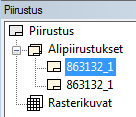
- Select Drafting | Tools |
- Do either of the following:
- Click one or more reference drawings, whose link you want to cut.
- Select Confirm to cut the links of all reference drawings.
Note:
- Cutting the connection of a projection creates groups of the part lines.
- If the reference drawing itself has the reference drawing, you can cut their both links by selecting the function
 Cut connection from the contextual toolbar. When you click the first level reference drawing, the link of the second level reference drawing is also cut, and both reference drawings become visible.
Cut connection from the contextual toolbar. When you click the first level reference drawing, the link of the second level reference drawing is also cut, and both reference drawings become visible.When the function is not selected, only the link of the first level reference drawing is cut. The second level reference drawing becomes visible, but its link is not cut.
By selecting Confirm, you can cut the links of all reference drawings at once - both the individual reference drawings and the reference drawings linked to another reference drawing.
- You cannot undo cutting the links.
