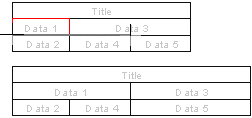Defines the cell text and cell width. Define the cell properties in the dialog box.
- Text
- Edit the text of the single selected cell. If you have selected several cells, you
cannot edit edit the text.
- Click the button Character and the special character menu is
opened, and you can select special characters.
- Width
- Defines the cell width in millimeters. Edit the width of the single, or several
cells.
- The cells of the table's last column must all end with the same width. You can make the
column wider by editing the width of the single cell in the column.
- If you want to make the last column narrower, select the entire column.
- Indicate
- Click the button to define the cell width in the drawing by clicking two points. The
cursor do not snap to the table lines.
- The two point distance determine the width. Points clicked in the direction of the
positive X axis make the cell wider. The width of the table increase because the other
cells on the same row retain their widths.
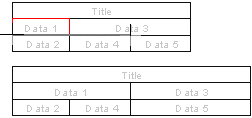
- The negative direction make the cell narrower.
- Style
- Select the style of the cell:
- The text is cutThe width of the cell defines the position, in which the text is
cut.For example, in the cell you will see AbCDeFGHLMNO
- Text is cut..Compared to previous, the text is cut so that it ends to the three
points.For example, in the cell you will see AbCDeFGHLMNO
- Text by RowText, which do not fit on the single row is devided on the several
rows.