Closing and Saving a Panel Drawing
Framer
You can close a panel drawing as follows:
- Click the Close button of the drawing window
 .
. - If you have edited the panel drawing, the program will prompt you on whether to save the
drawing. Confirm that you wish to save the panel drawing by clicking
Yes in the message box.
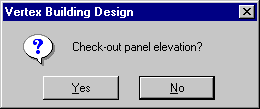
- If necessary, set write protection. The changes made to the panel drawing will be lost if
you regenerate the panel breaks in the floor plan. You can prevent this by saving the panel
drawing as write protected, so the panel cannot be regenerated or deleted.

- If necessary, select updating the dimensions.

Note:
- You can use the always_ask_to_checkout keyword in the WALLS keyword group to set the
program to prompt for saving the panel drawing, even if no changes were made to it.
- always_ask_to_checkout = 0 - The program will prompt you on whether to save the drawing only if the drawing was edited (default).
- always_ask_to_checkout = 1 - The program will always prompt you on whether to save the panel drawing, no matter whether or not it was edited.
- You can save an open panel drawing without closing it with the Saving a Panel Drawing function.
