Vertex -> Excel Export
Export of the Vertex database or part of it can be done by using selecting the Links> Export to Excel function from the dropdown menu of the database browsing view. Export can also be done by using suitable list format for database or by using separate parametric program.
Export to Excel by using dropdown menu of the database view
A part of Vertex database which is browsed in the view is transferred to Excel form. Export to Excel without configuration transfers all fields of the database to the Excel form one field in one column starting from the row 4. Order of the fields is definition order of the fields in the database structure. Path to the original Vertex database is stored at the first row of the form. Field definitions of the original Vertex database are stored at the second row of the form. Information at the rows 1 and 2 can be used to transfer Excel form back to the Vertex database. After export from Vertex to Excel first two rows are hidden. Titles for the fields are added at the row 3. (See the picture below).

Configuration database which is used to configure export to Excel can be browsed and edited from Application database menu.
Field order, row order, field titles, form title and printing area of the Excel form can be configured by editing configuration database. Example below has two different export format for database DEMO.
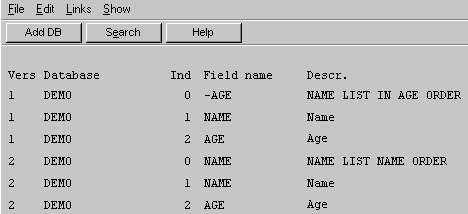
Database is exported to Excel in a following format (picture below) when format NAME LIST IN AGE ORDER is selected.
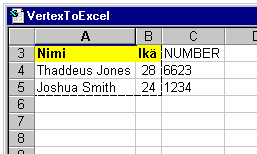
Note reverse age order. (" " sign in front of field name!)
Printing area in the Excel form is those fields which are declared in the configuration database. Other field are added outside of the printing area. Rows in the picture above are ordered in the descending order based on the AGE field of the database.
Export to Excel using list format
Database can be exported to Excel using special list format file. Format should follow certain rules so that created list using this format has following structure:
| Line in the created list file | Explanation |
| DocumentName= NAME_LIST DocumentType= 3 Application= Excel DocumentBase= excelbase2.xls SaveAsPath= D:/SVERTEX/texts/ AttributeType= 11 KeyField= -AGE HeaderRows= 1 PrintFields= 2 Rows: "Name";"Age"; "Thaddeus Jones";" 28" "Joshua Smith";" 24" | Title for the Excel form Document type Target application Excel template (in the forms folder) Default storage folder Attribute type for part lists Field name to be used for ordering Number of the title rows in the data area Number of the columns in the printing area Data -area begins after this Fields of the title and data rows in the quotation marks separated by semicolon. |
Following format is an example of the format file which produces listing above:
#SETUP# Ordering
order= -AGE
#SETUP#
#HEADER# Setup and title rows
DocumentName=
NAME_LIST
DocumentType= 3
Application= Excel
DocumentBase= excelbase2.xls
SaveAsPath=
D:/SVERTEX/texts/
AttributeType= 11
KeyField=
-AGE
HeaderRows= 1
PrintFields= 2
Rows:
"Name";"Age"
#HEADER#
#FORMAT# Data rows
(
""""
NAME a
""";"""
AGE a
""""
)
#FORMAT#
