Add a Tolerance Symbol
Add a geometric tolerance symbol to a drawing. Define the symbol data in the dialog box. Before adding a symbol you can change the text properties or select an auxiliary function.
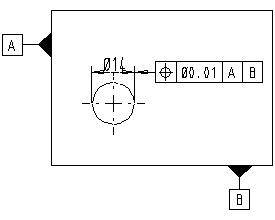
- On the
 tab, in the Mechanical group, click Notes, and select
tab, in the Mechanical group, click Notes, and select  Tolerance Symbols.
Tolerance Symbols. - Define the geometric tolerance symbol data.
 Tolerance Symbol Data
Tolerance Symbol Data - Select the line or dimension, to which the symbol will be connected.
- Click a position for the symbol.
- Select Confirm.
Note:
- If necessary, select
 Flip, before clicking the position of the mark.
Flip, before clicking the position of the mark. - You can click several reference line points by selecting the
 Meander line function after clicking a start point of a symbol. Click the reference line points and accept text position to the latest clicked point by selecting Confirm.
Meander line function after clicking a start point of a symbol. Click the reference line points and accept text position to the latest clicked point by selecting Confirm. - Attach a symbol to a point of drawing geometry by selecting the
 Attach to point function from the additional menu. The symbol will follow modification in the drawing's geometry. In the model drawing, click the position of the symbol and an attachment point in the same projection.
Attach to point function from the additional menu. The symbol will follow modification in the drawing's geometry. In the model drawing, click the position of the symbol and an attachment point in the same projection.
