Read Symbol for Editing
Select auxiliary functions, before pointing the position of the symbol. Change the insertion point or mirror the symbol, for example. The symbol is added as a group into a drawing.
A symbol added from the library is local. It is not associated with the original library symbol, which means that changes made to the original library symbol will not effect the symbol in the drawing.
- In the
 Symbols group, select
Symbols group, select  Read Symbol For Editing.
Read Symbol For Editing. - Select the symbol in the Browser
 Browser.
Browser. - Edit the symbol.
- Select Confirm.
2D Symbol Shortcut
You can use a keyboard shortcut. For example, Alt+1 opens a browser, in which you can select a form.
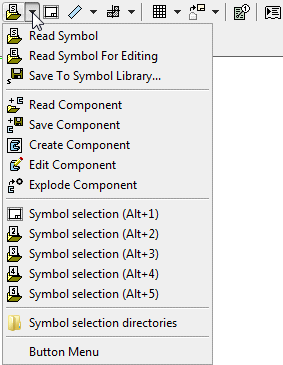
- Select:
- Symbol shortcut (Alt+1) - Forms
- Symbol shortcut (Alt+2) - Tables
- Symbol shortcut (Alt+3) - Parts list
- Symbol shortcut (Alt+4) - Engineering symbols
- Symbol shortcut (Alt+5) - Toolbox
- Select the symbol.
- Click the position of the symbol.
- Select Confirm.
 Auxiliary Functions for Selecting an Element's Location
Auxiliary Functions for Selecting an Element's Location Creating Your Own Symbol
Creating Your Own Symbol Browser - Archives
Browser - Archives
Symbol Selection Libraries
- Select the function Symbol Selection Libraries.
- The dialog box is opened, in which you see the symbols selection folders (default settings). The saving directory is the user's home directory /d_SYMBOLDIR.

