Locked Files
You will see models and drawings reserved by other users, label of the reserver, reserve date and time, file name, and the name of the work station.
- On the
 tab, in the Documents group, select
tab, in the Documents group, select  Maintenance >
Maintenance >  Locked Files.
Locked Files. - The list displays the following information:
- Owner
- Date
- Time
- File (path)
- Apl – refers to an internal number, which is an application number related to the drawing or model file.
For example, if you open more than one window for the same model, all of these windows will share the same application number.
 Do not edit the contents of the Apl field.
Do not edit the contents of the Apl field.
- Select a file from the list and click OK.
If the file has been locked for another user, a dialog box is opened:
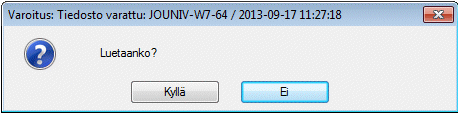
- Select Yes.
- Edit the file.
- The software will ask you whether you wish to save the changes made to the drawing. Save by selecting Yes.
