Compare with Revision
You can visually compare changes that have been made to drawings.
Use this function for:
- Drawings saved in the Vertex archives.
- Drawings saved in the Vertex Flow archives.
This requires that the old version has been saved in the Vertex archives or Flow archives.
- The modification database of the archives data allows you to compare any older version to the active document.
- The differences between the old and the new document is indicated by colors.
Difference Indication
- Objects that are found in the old drawing but not in the new one are shown in red.
- Objects that are only found in the new drawing are shown in green.
- Shared objects in the same location in both drawings are shown in light grey.
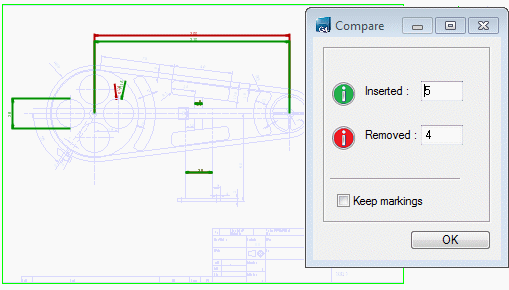
Compare the older revision to an active document.
- First, open the original drawing to which you want to compare in the working window.
- On the
 tab, in the Comparison group, click
tab, in the Comparison group, click  Revision.
Revision. - Select the revision to which you want to compare the edited drawing, and select OK.
You can also compare with the last saved revision by selecting Last saved.
- The Compare dialog box opens and illustrates the additions and deletions in the drawing.
- Inserted - Objects only in the new drawing.
- Removed - Objects in the old drawing, but not in the new one.
- If you select
 Keep Markings, the markings will remain on screen even if you click OK.
Keep Markings, the markings will remain on screen even if you click OK.
- Stop comparison by selecting in the Comparison group
 Stop. Markings will be removed.
Stop. Markings will be removed.
