Automatic Part Numbering
This function can be used to number a projection of a drawing automatically, which has been generated from a part or assembly model. It is well suited for numbering the parts of a drawing generated from a very large assembly and for adding part numbers missing from the drawing.
Define the part number properties in the dialog box, select the projection to be numbered from the drawing, and select the area inside which the part numbers will be positioned.
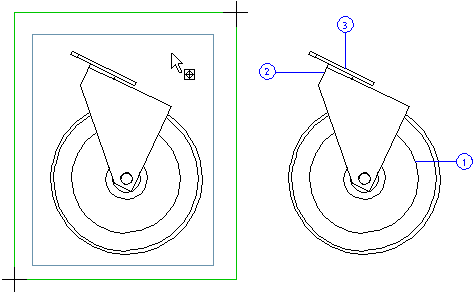
If you add part numbers to a drawing which you have previously created, open the drawing from the feature tree of a part or the Drawings symbol of an assembly tree.
- On the
 tab, in the Mechanical group, select Parts List, and select
tab, in the Mechanical group, select Parts List, and select  Part Number.
Part Number. - Define the starting number data in the dialog box.
- Click the Automatic button.
- Select the projection to be numbered.
- Select the area inside the part numbers will be positioned.
- Select the lower left corner.
- Select the upper right corner.
- If there are no lines about certain part number in a projection, you can select whether the part number is added to another projection or not. Select either of the following:
- If you select Yes, part number in question is added to another projection.
- If you select Yes All, those part numbers that do not have lines about selected projection, will be added to another projections.
- If you select No, part number in question is not added.
