Grip Points
When you select a single element in the drawing window, the program changes its color and adds a square grip point to the default reference point of the element. For example, when you select a polyline, the square handle is added to the center of gravity of the line. You can move the element by moving the square grip point.
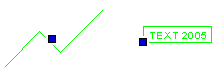
 Selecting a Grip Point Function
Selecting a Grip Point Function
